macOS Sequoia
macOS Sequoia is the latest version of the software that runs on the Mac. Available now.

macOS 15 Sequoia
Contents
macOS Sequoia is the latest version of macOS, the operating system that runs on the Mac. It is named after the sequoia tree, which is a redwood that California is known for. macOS Sequoia, like iOS 18, is built around Apple Intelligence, which is what Apple calls its AI features.
Apple Intelligence includes a much more capable version of Siri and has content generation tools for doing everything from improving writing to creating images from prompts. Writing Tools are available across Messages, Mail, Pages, and more for rewriting, polishing, proofreading, and summarizing text, including emails, notes, texts, and other documents.
macOS Sequoia has an Image Playground app that can be used for generating images using prompts or Apple's suggestions and themes. You can incorporate pictures of your friends and family to make all kinds of fun custom photos in styles that include Animation, Illustration, or Sketch. Image Playground image generation is also built into Messages, Notes, and other apps.
In the Messages app, there's a Genmoji tool for creating any emoji without being limited to the built-in options. You can enter a short description of the emoji you want to create, and your Mac makes it for you. The Photos app has a Clean Up tool for removing unwanted objects from the background of an image, and there's also an option to create custom Memories by typing in a description and having Apple Intelligence choose appropriate photos and videos for you.
Siri has been overhauled, and the assistant has better language understanding and more awareness of what's personally important to you and contextually relevant to requests. Siri can respond to what's on your screen and take actions in and across apps. On the Mac, for example, Siri will be able to surface any file you need, with requests like "show the files Eric sent me last week." Siri has complete knowledge of everything on your device, and can send emails, edit photos, move files from app to app, and much more.
Apple has also equipped Siri with an Apple product knowledge base so Siri can answer iPhone, iPad, and Mac questions. When Siri doesn't know something or you want to generate an image or create text from scratch, there's an option to bring in OpenAI's ChatGPT for your requests. ChatGPT is free, gets no info from you, and can be used for creating and illustrating content from scratch.
Apple Intelligence is limited to Macs with an M1 chip or later because most of the processing is done on-device for privacy purposes and to keep user data safe. Apple cloud servers run on Apple silicon machines are used for more intensive tasks. Apple promises that its Private Cloud Compute feature does not store data or make it accessible to Apple in any way.
Aside from Apple Intelligence, there are many other changes that Apple is making in macOS Sequoia, along with new features. Continuity is improving with iPhone Mirroring, a feature that lets you control your iPhone from your Mac. Your iPhone shows up as a window on the Mac's display, complete with all of your apps, icons, and wallpapers. You can use apps, interact with notifications, and drag and drop files from the Mac to the iPhone and vice versa. Your Mac's keyboard, trackpad, and mouse can be used to control the iPhone when in this mode, and it works even if your iPhone is locked and tucked away.
Apple improved window tiling to make it easier to get multiple windows on your Mac's display in a way that works for you. Dragging a window to the edge of the screen causes macOS Sequoia to suggest a tiled position on the desktop, and it can be dropped right into place with options to rearrange tiles side by side or put them in corners. There are also new keyboard and menu shortcuts for organizing app tiles.
Safari now includes Highlights, a feature that surfaces the information you want most from websites, including directions, quick links to learn more about people, music, movies, and TV shows, and summaries. Reader mode has been overhauled to include a summary and a table of contents for longer articles, and there's a new Viewer that can be used to watch videos on websites without distractions.
The Messages app supports text effects that can be applied to a single word or emoji, with options like bloom, shake, explode, and ripple. Messages can be scheduled for the first time, and Tapback, the feature for sending quick responses to texts, now supports emoji and stickers so you're no longer limited to Apple's handful of options. You can use any emoji.
With Apple Maps, you have access to thousands of hikes at all 63 national parks in the United States, with filtering options for length, elevation, and route type. You can create your own custom walking routes and hikes, plus there are curated hike suggestions. The Photos app has been updated with a new design that focuses on Collections, which organizes the library by helpful themes, plus search is much improved.
In the Notes app, there is a new audio transcription and summarization feature so you can record audio and then get a transcript right away. A Math Notes integration allows you to type in an equation and get it solved automatically right in the note. Sections are now collapsible for better management of text-heavy notes, and there are options to highlight with five new colors.
The Calculator app lets you see previous calculations with a new history feature, and you can see expressions as you type. Calendar now integrates events and tasks from Reminders, so it's easier to keep track of your tasks, and there's an updated Month View so you can see events and reminders for the whole month at a glance.
The Weather app now shows the Feels Like temperature more prominently if it differs significantly from the actual temperature. In the Home app, there's improved management for guest access along with support for robot vacuums and integration with some electric companies to show daily usage.
Apple introduced a new Passwords app that's basically an expansion of the Passwords section of the Settings app. It stores all of your iCloud keychain passwords so you can get right to your logins from the app. It supports passwords, passkeys, Wi-Fi passwords, and two-factor authentication codes, with iCloud syncing and end-to-end encryption. Passwords can be automatically input into Safari and other apps, and there's even an integration for using the app on Windows PCs.

For video apps like FaceTime and Zoom, there is an updated presenter preview that lets you see what you're about to share before it's shared. There are built-in backgrounds in a variety of color gradients, plus you can use the system wallpapers and images Apple has created like Apple Park pictures. Background replacements can be applied to calls in FaceTime or third-party apps.
AirPods Pro 2 can use Personalized Spatial Audio for games in macOS Sequoia, and there is an option to respond to Siri with a nod for yes or a head shake for no. If you have an incoming call, for example, and want to decline, you can shake your head no to refuse the call. Voice Isolation cuts down on loud background noise for better call quality.
Game Mode improvements boost frame rates and performance. For developers, Apple introduced Game Porting Toolkit 2, which is designed to make it easier for developers to bring their games to the Mac.
Note: See an error in this roundup or want to offer feedback? Send us an email here.
Current Version
The current version of macOS Sequoia is macOS Sequoia 15.4, an update that added Mail Categorization, a feature that organizes incoming email into categories transactions, updates, and promotions, with important emails aggregated in a primary section.
There's an Apple News+ Food section for Apple News+ subscribers, a Sketch style for Image Playground, Memory Movie support for custom slideshows in the Photos app, and new emoji characters.
Apple Intelligence
The AI features integrated into macOS Sequoia, iOS 18, and iPadOS 18 are called Apple Intelligence, with the technology powered by machine learning and large language models. Apple Intelligence is deeply integrated into macOS Sequoia, adding new capabilities across a range of apps and features. The first Apple Intelligence capabilities were introduced in the macOS Sequoia 15.1 update that came out in October, and additional features came out in macOS Sequoia 15.2.
Writing Tools
Writing Tools, one of the main Apple Intelligence features, can help you edit, refine, and improve your writing. Writing Tools are a collection of features included in Notes, Pages, Mail, and other apps where you write text, and they can be used to correct errors, locate missing words, change your tone, and summarize content.

- Proofread - Proofread checks your spelling and grammar, looking for spelling issues, incorrect verb forms and punctuation, missing words, and situations where you've used the wrong word like "effect" instead of "affect."
- Rewrite - With the Rewrite option, Apple Intelligence can change the tone of your email. If you've written something to be too casual, for example, you can use the "Professional" setting to have AI rewrite it. Your base message and ideas are kept, but wording is cleaned up. So far, options for Rewrite include Friendly, Professional, and Concise. As of macOS Sequoia 15.2, you can also choose an open ended suggestion, such as turning content into a poem, or making a rewrite more fun, casual, or serious.
- Summary - As the name suggests, Summary sums up what you've written, offering a quick tl;dr. You can also have the Summary feature list key points from whatever you've written or text that you've selected.
- Smart Reply - In the Mail app, your Mac can detect the content of emails and suggest relevant smart replies so you can respond quickly.
Image Playground
Image Playground a standalone app that lets you generate images based on your ideas. You can create an image with a prompt, similar to ChatGPT, and Apple also has a list of suggested concepts.

Apple's concepts are organized into categories like themes, places, costumes, seasons, places, and more, with items, accessories, and other props suggested too. While Apple suggests ideas if you can't come up with your own, you don't need to use them and can enter whatever you want.

Content created by Image Playground is stylized, so you can't create anything that looks realistic. The three available styles include Animation, Illustration, and Sketch. Images that are generated can incorporate your friends and family because you're able to pull their likenesses from the Photos app. You can create fun images of people that you can then send in a message, with all of the image creation done privately on device.
While Image Playground is a standalone app, it is also integrated into apps like Notes and Messages, plus it can be added to third-party apps.
Genmoji
Genmoji are similar to emoji, and are designed to behave like emoji. With Genmoji, you can essentially generate any emoji you want, so you're no longer limited to the standard set. Genmoji support was added to the Mac in macOS Sequoia 15.3.

Genmoji work as emoji on Apple devices, but they are not the same characters encoded by the Unicode Consortium. Instead, Apple designed a special API for them, and they display properly anywhere that supports rich text.
Generating a Genmoji can be done by entering a description of what you're looking for, and you can even create Genmoji modeled after people in your Photos library.
Siri and Search
Apple Intelligence revamps Siri and Search, and Siri is much more intuitive and responsive to requests. Siri has better language understanding and can keep up even if you stumble over your words or change your mind mid-sentence.

Siri also maintains continuity between requests, so you can make a reference to your prior request. If you make a calendar event for a trip using Siri, for example, you can then follow it up and ask what the weather is like, and Siri understands what you mean.
Siri is able to tap into a huge database of Apple product knowledge and can tell you about device features and settings, as well as give tutorials on how to complete tasks on the iPhone, iPad, and Mac.
In the future, Siri will gain improved contextual awareness and the ability to pull in insights from the apps on your device, Siri will know more about you and can help you more than ever before. Better personal context means Siri will be able to look up a movie that was suggested to you by a friend, find your passport number, or locate an important email.
For the first time, Siri will be able to take actions in and across your apps, and there are hundreds of new things that Siri can do as a result. Siri will be able to move files, send email drafts, edit photos, add photos to messages, and tons more.
The new Siri functionality will be coming in an update that's set to be released "in the coming year," which likely means macOS 16. Rumors suggested that Apple would debut these features in macOS 15.4, but the new Siri capabilities were not ready.
ChatGPT Integration
Apple partnered with OpenAI to integrate ChatGPT into the iPhone, iPad, and Mac. Siri can refer complex requests to ChatGPT, such as generating images or writing from scratch. With Writing Tools, ChatGPT can create and illustrate original content from scratch, which is above and beyond what Siri does.

You can open up a long PDF, ask Siri what it says about a particular subject, and Siri can hand it off to ChatGPT to create a full summary. Apple sees Siri as a steward for AI models and tools, using available resources and presenting you with an answer without the need for multiple apps.
ChatGPT integration is opt-in, and Siri asks for permission each time before sending a request to ChatGPT and OpenAI's servers. Neither Apple nor OpenAI keeps track of requests, unless you are signed in to a paid ChatGPT account.
Summarization and Prioritization
As mentioned earlier, Apple Intelligence can summarize all kinds of text, including both what you've written and what other people have written. You can select text and get a summary, but Apple has also built this functionality into notifications and Messages.
Long group texts can be summarized so you can catch up quick, and entire lectures you've recorded can be distilled down into what's important.
Your incoming notifications are summarized, and the most important are at the top of the stack so you know what to focus on first. Incoming text messages and email messages are summarized so you can see everything that you need to know at a glance.
With a new Reduce Interruptions Focus mode, your devices filter your notifications and only alert you if you get a notification that needs immediate attention, such as a text about a ride arriving.
AI App Features
We go into detail on the specific features coming to apps in other sections of the roundup, but here's a quick list of the app changes that are powered by Apple Intelligence. You'll only get these options on a supported device.
- Messages - Genmoji and Image Playground.
- Mail - Writing Tools, Priority messages, summaries, and smart replies.
- Photos - Clean Up tool, enhanced natural language search, and memory movies.
- Notes - Writing Tools, Image Wand, and recording, transcribing, and summarizing of audio recordings.
- Notifications - Priority Notifications and Reduce Interruptions Focus mode.
Privacy
Most Apple Intelligence features are completed on-device to preserve user privacy. Siri gathers data from your Mac to answer your requests rather than relying on Apple's servers, but there are instances where the compute power of the cloud is required.
Apple is using Private Cloud Compute for this, with Apple's servers equipped with Apple silicon chips for privacy protection through the Secure Enclave.
Apple says that data is not stored and is used only for requests, and to prove that, Apple allows independent experts to inspect the code that runs on Apple silicon servers. Private Cloud Compute cryptographically ensures that the iPhone, iPad, and Mac do not talk to a server unless its software has been publicly logged for inspection.
Apple Intelligence tools are opt-in, and you can select specific features that you want to use. Apple has also designed parental controls for Apple Intelligence.
Apple Intelligence Requirements
On the Mac, Apple Intelligence works on machines that have an M1 processor or later.
iPhone Mirroring
iPhone Mirroring is a new Continuity feature that lets you control your iPhone from your Mac, even when your iPhone is locked. When you're signed into the same Apple ID on a Mac and an iPhone, you can use iPhone Mirroring to interact with your iPhone.

Using iPhone Mirroring is as simple as clicking on the icon that looks like an iPhone on the Mac's Dock and authenticating with Touch ID. Your iPhone stays locked and tucked away, but you can use it as an app on your Mac desktop. The iPhone Mirroring window can be set to one of three sizes: actual (the size of your iPhone's display), smaller, and larger.

iPhone notifications come to your Mac so you can interact with them and respond to them, you can open up and use all of your apps, send messages, write emails, and more. Your Mac keyboard, trackpad, or mouse can be used with your iPhone, which is useful for typing up long emails and documents.

When you get an iPhone notification on your Mac, you can click it and get right into the correct iPhone app. As of iOS 18.1, iPhone Mirroring allows files, photos, and videos to be dragged and dropped between your iPhone and Mac and vice versa.
You can use iPhone Mirroring as long as you have an iPhone with iOS 18 and a Mac that has an Apple silicon chip or a T2 Security Chip, which includes the newer Intel models. iPhone Mirroring requires your devices to be near one another, and Bluetooth and Wi-Fi need to be turned on. Two-factor authentication is also required.
While you use your iPhone in iPhone Mirroring mode, it can be placed nearby on a charger and also used for StandBy.
More on how iPhone Mirroring works can be found in our dedicated iPhone Mirroring guide.
Window Tiling
Window tiling is improved in macOS Sequoia, and it's easier to get them neatly arranged for maximum app space on your desktop. Just drag windows to the edge of your screen to arrange them in side-by-side tiles or place them in corners to give you more space for other apps.

There are also new keyboard shortcuts that help you with window arrangement. If you hold down the Option key while dragging a window, you'll see a preview of your tiling options. If you click on the green button at the top left of a window, you can choose tile spots, and the same goes for the menu bar.
Video Calling
There are a few new features that work in video calling apps like FaceTime and Zoom. You can now preview what you're going to share in a video call when you're using screen sharing, which is useful to double check that you're not sharing information you don't want everyone to see.

Video calling apps give you a small preview of what's shared before you okay the sharing process. There are new built-in backgrounds that can be used for video calls in macOS Sequoia to blur out and hide what's behind you. Apple says that industry-leading segmentation technology has been added to make sure you look your best on calls with backgrounds enabled.

Background options include different color gradients and system wallpapers, along with functionality for uploading photos and a selection of images from Apple.
App Features
Safari
There's a new "Highlights" feature in Safari that automatically detects relevant information on a webpage and highlights it for you as you browse. You might see highlights for directions, hours, and menus on restaurant and store websites, and on other sites, Safari highlights information about people, music, movies, and TV shows, depending on what you're browsing.

Apple also redesigned the Reader mode, adding a table of contents so you can skip to relevant parts of a site and an option that summarizes the page for you. Reader mode has expanded to video, so if Safari detects a video on a page, the Video Viewer puts it front and center, complete with system playback controls.

Safari includes Distraction Control, a feature that cuts down on distracting elements on webpages like sign-in windows, cookie preference popups, GDPR notices, newsletter signup banners, autoplay videos, and more. Distraction Control is not an ad blocker and it can'tt be used to block elements on a page that refresh, but it is useful for static elements.
Distraction Control can be enabled from the Safari Page Menu by tapping the Hide Distracting Items option. From there, elements on the page can be hidden by tapping on them.
Passwords
macOS Sequoia includes a dedicated Passwords app for sharing your iCloud Keychain login and passwords for websites and apps. The Passwords app includes your passwords, one-time access codes for two-factor authentication, Wi-Fi passwords, and passkeys. There are also dedicated sections for security alerts, with Apple letting you know about passwords that are too short, have been reused, or have been found in a breach.
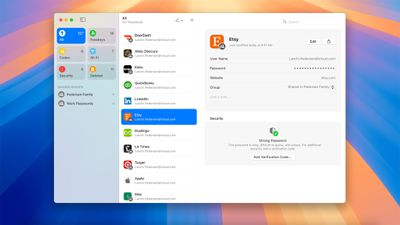
You can share passwords with friends and family by creating a shared password group, which gives everyone logins to shared streaming services, home devices, and more. Passwords are added to the Passwords app automatically when you use Apple's built-in saving feature on an Apple device, but you can also add logins by tapping on the "+" button.
The app is organized with a search bar at the top and a series of letters so you can search for the login you're looking for or click on a letter of the alphabet to get to that section quickly. Clicking on one of your passwords gives the option to change it, add notes, or set up a verification code. Apple lets you know if your password for a given site is strong enough.
If you have AutoFill turned on, the Passwords app can supply your passwords and logins for apps and websites. Passwords are synced across iPhone, iPad, Mac, Apple Vision Pro, and even Windows PCs through the iCloud for Windows app.
Messages
The Messages app for Mac supports scheduling messages to be sent at a later date and time, up to two weeks in advance. You'll see a list of your scheduled messages in each conversation, and you can tap into them to edit or cancel.

Tapbacks have been redesigned to be more colorful, plus Apple is now letting you respond with any emoji or sticker, including Genmoji. Right click or click and hold on a text bubble in the Messages app to get to the Tapback menu where you can select any emoji or sticker by tapping on the emoji icon.
You can use bold, italics, underline, and strikethrough to emphasize parts of your text messages, plus you can now apply effects to certain words. Text effects work to highlight one word in a sentence with a fun effect like bloom, ripple, jitter, shake, nod, explode, big, and small.
With some words and phrases, your Mac automatically pops up a suggestion for an effect, but you can also select a word to add one of the effects manually.
Maps
The macOS Sequoia Maps app supports topographic maps with detailed trail networks and hikes, including trails for all 63 U.S. national parks. On the Mac, you can browse through thousands of hikes, save routes, and add notes, plus you can create custom hikes and walking routes.

Custom routes are only available for walking directions and can't be used when getting directions for traveling by car. Routes created on the Mac can be sent over to your iPhone so you can plan on the larger screen and then use those directions on your iPhone.
Notes
The macOS Sequoia Notes app supports capturing audio recordings right from within a note, and it can generate live audio transcriptions. You can search through your transcriptions and include the info with other documents and comments.

Math Notes, a built-in feature in the Notes app, allows you to solve equations and crunch numbers so you can do things like add up a monthly budget or figure out a split for a restaurant bill. It can solve all kinds of math problems, and generates totals right when you type an equals sign.

Other new features in the Notes app include collapsible section headers for organizing longer notes and five colors for highlighting text.
AirPods
With macOS Sequoia and iOS 18, the AirPods Pro 2 support head gestures for handsfree control. Just nod your head up and down or shake it to respond to incoming notifications and phone calls. Nodding answers a call, while shaking your head declines it.
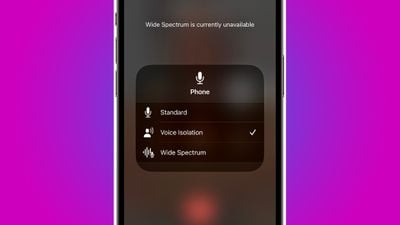
A new Voice Isolation feature cuts down on background noise so your voice sounds clearer to the person you're speaking with on a phone call. The microphones on the AirPods Pro avoid picking up ambient noise with Voice Isolation, prioritizing your voice.
Game developers are now able to take advantage of Personalized Spatial Audio to create more immersive audio for their games.
Other New App Features
- Calculator - Apple updated the basic and scientific calculators, plus added history for keeping track of past calculations and introduced unit conversions.
- Calendar - The Calendar app integrates with Reminders so you can view, edit, and complete reminders without having to open the Reminders app.
- Freeform - You can organize and present boards by section with Scenes, and send a copy to your board to anyone with just a link.
- Photos - Photos has an updated design that organizes your library into topics that include Recent Days, Trips, and People and Pets, plus you can customize it with Collections by pinning your favorites.
- Weather - The Feels Like temperature is listed more prominently near the actual temperature when there is a notable difference between the two.
- Home - Guest access lets you manage who is able to enter your home, down to the day and the time, which is ideal for regular visitors. Later this year, Apple plans to add support for robot vacuums and integrating electricity usage into the app.
Gaming
For game developers, Apple introduced the Game Porting Toolkit 2, which is designed to help developers bring their games to Apple devices. Apple says that the new version includes the most-requested capabilities from game developers, making it easier than ever for them to bring games to Mac, iPhone, and iPad.
Compatibility
macOS Sequoia is compatible with the following Macs.
- iMac - 2019 and later
- Mac Studio - 2022 and later
- Mac mini - 2018 and later
- iMac Pro - 2017 and later
- MacBook Air - 2020 and later
- MacBook Pro - 2018 and later
Note that while macOS Sequoia is compatible with some machines that still have Intel chips, Apple silicon chips are needed for Apple Intelligence features.
Release Date
macOS Sequoia launched on Monday, September 16.

