
iPadOS 18
Contents
iPadOS 18 is the newest version of iPadOS, the software that runs on the iPad. iPadOS 18 incorporates many of the same features that are in iOS 18, including all of the new AI capabilities that Apple has in store, but there are also some notable iPad-specific changes. Both iOS 18 and iPadOS 18 are built around Apple Intelligence, aka AI. Apple Intelligence is deeply integrated into iOS 18, iPadOS 18, and macOS Sequoia.
Apple Intelligence improves writing across the operating system, makes Siri much smarter, and allows for multiple forms of content generation. Writing Tools are available across most apps that support text for rewriting, polishing, proofreading, and summarizing content. You can change your tone, make your writing more concise, and ensure there are no spelling or grammar errors.
A new Image Playground app lets you generate images using prompts or Apple's suggestions and themes. You can incorporate pictures of your friends and family to make all kinds of fun custom photos in styles that include Animation, Illustration, or Sketch. Image Playground image generation is built into Messages, Notes, and other apps.
There's a Genmoji feature in the Messages app that lets you create any emoji you want without being limited to the built-in options. You can enter a short description of what you want, even including your friends, and Apple makes it for you.
In the Photos app, you can create custom memory movies by typing in a description, with Apple Intelligence choosing appropriate photos and videos based on your description. Memory movies include a storyline, music, and chapters for a full narrative arc. A Clean Up tool can be used when editing images to remove unwanted objects from the background of a photo.
Apple entirely overhauled Siri with Apple Intelligence, creating an assistant that is more contextually relevant, personal, and natural. You can use voice commands with Siri, but there's also a new type to Siri option you can activate with a double tap on the bottom of the display. Siri has more personal context for fulfilling requests, and can take actions in apps for the first time. Siri can edit photos, manage files, create folders, and tons more.
Siri better understands language, can keep track of what you asked in a prior request, and knows what's on your screen so you can ask about it. Siri can search your entire device for information and knows your history, so it is prepared to help you with all your everyday tasks.
Apple gave Siri a new look, and when the personal assistant is activated, there's now a glowing ring around the display. Siri also has deep Apple product knowledge and can give you step-by-step instructions on whatever you need to do, so it's like having an Apple Genius in your pocket. When Siri doesn't know something, there's an option to bring in OpenAI's ChatGPT for your requests. ChatGPT is free, gets no info from you, and can be used for creating and illustrating content from scratch.
Apple Intelligence is limited to iPad models that have an M-series chip or A17 Pro chip, which includes the newest iPad Air, iPad Pro, and iPad mini models. The limitation is due to the on-device processing requirements of AI.
iPadOS 18 also has several new feature additions that join Apple Intelligence, many of which mirror what's possible in iOS 18. There are new customization options for the Home Screen, with the option to rearrange apps and widgets with open spaces and around wallpapers. Icons and widgets can be made larger and have a darker option for dark mode, plus there's an option to add a colored tint.
Apps in iPadOS 18 have a redesigned tab bar that floats above app content and makes it easier to get to what you need. It's a feature that is available across all iPad apps. Apple added an updated Document Browser for Pages, Numbers, Keynote, and Swift Playgrounds that lets you navigate to your most recent documents more quickly.
Apple redesigned Control Center and made it so everything can be rearranged to put what you use most front and center, with customized sizes and groups. A controls gallery lets you add all kinds of new quick actions, including controls from third-party apps. Control Center can also be split into multiple screens, so you can have dedicated sections for HomeKit, media playback, connectivity, and more, with the option to swipe between them.
The Notes app supports live audio recording and transcription, and for writing in Notes with the Apple Pencil, a Smart Script feature smoothes out your writing by using on-device machine learning to model your own handwriting. It's designed to make your writing straighter and more legible even when you're writing quickly, and you can check spelling, paste typed text in your own handwriting, and scratch out writing to remove it.
With Math Notes in the Notes app, you can write equations and expressions and have them solved right in the app without needing to open up the Calculator app. Equations are solved as soon as you write or type an equals sign. Text can be highlighted with color, and notes now have collapsible section headers for better management.

The Calculator app is now available on the iPad, and it has been updated specifically for larger displays. It supports history and unit conversion, with options for both basic and scientific calculators.
Apple overhauled the Photos app, merging the Library and For You tabs into a simplified view that focuses on surfacing your best photos and memories. With Collections, it's easy to find photos organized by themes like recent days, trips, and people and pets. Collections can be pinned for quick access to your most used content.
The Messages app supports scheduling texts for the first time, and the Tapback feature that you use to react to texts now supports any emoji. Text effects can be added to a word, phrase, or emoji, and formatting like bold and italic is available. iOS 18 and iPadOS 18 saw Apple transition from SMS/MMS to Rich Communication Services or RCS for green bubble text, which results in better messaging experiences with Android users.
Mail has on-device categorization with sections like promotions, transactions, and personal email, and there is a new digest view that aggregates all of the relevant emails from a business for a full look at correspondence. This feature has already been implemented on the iPhone, but Apple has not yet brought it to the iPad.
There are Highlights in Safari that surface key information about a webpage like a summary of an article, the location of a restaurant, or access to a map on a webpage for a shop. Reader mode has been upgraded with a summary and table of contents. Maps now includes topographic maps and trail networks, including detailed maps of all 63 U.S. national parks. Hikes can be saved for offline access, and you can create custom walking and hiking routes.
SharePlay, the feature that lets you interact with friends or family over FaceTime, supports tap and draw when screen sharing is activated. You can tap and draw on the screen to point out what the person you're communicating with should do on theirs. Full remote control is also an option with permission.
Apple added a Game Mode that minimizes background activity to ensure all of your processing power goes to the game you're playing, plus it cuts down on latency from game controllers and AirPods, with AirPods also gaining support for Personalized Spatial Audio for gaming.
The Passwords section in Settings is now a whole Passwords app that stores iCloud Keychain logins and passwords. The Passwords app supports passkeys, Wi-Fi passwords, verification codes, and more. Passwords can be accessed on iPhone, iPad, Mac, and Windows PCs.
Apple improved privacy in iPadOS 18, and it's now possible to lock any app, requiring Face ID or Touch ID to open it even when your iPad is unlocked. You can also hide an app, which removes it from the Home Screen and tucks it away in a hidden folder in the App Library that can't be accessed without authentication. Apps that are locked or hidden won't send notifications and aren't available in search.
Apps that ask for contacts can now be granted access to just select contacts, hiding access to your full contact list. Apple has also added a new method for connecting third-party accessories without letting an app see other devices on the network. Apple refreshed the Privacy and Security section of the Settings app to give you more control over what you're sharing with apps.
AirPods Pro 2 in iPadOS 18 support a new gesture-based Siri response option, so you can shake your head for no or nod for yes. If you get a call, you can shake your head to decline, for example. Apple is also adding Voice Isolation so you can better tune out background noise.
Note: See an error in this roundup or want to offer feedback? Send us an email here.
Current Version
The current version of iPadOS 18 is iOS 18.4, released in late March. iPadOS 18.4 adds Priority Notifications, new emoji characters, changes to the Photos app, Ambient Music options, and more, with a full list of new features available in our iOS 18.4 features guide.
Apple Intelligence
Apple Intelligence is the name for the set of artificial intelligence features that are in iOS 18, iPadOS 18, and macOS Sequoia, powered by machine learning and large language models. Apple Intelligence is deeply integrated into Apple's latest operating systems, providing new capabilities across a range of apps. As of iPadOS 18.3, Apple Intelligence is enabled automatically on devices that support it, but it can be turned off in the Settings app.
iPadOS 18.1 added Writing Tools, Smart Replies, notification summaries, and more, with a full list of features available in our guide. Additional Apple Intelligence features came out in iPadOS 18.2 in December. iPadOS 18.2 includes Genmoji, Image Playground, Image Wand, and ChatGPT integration with Siri, and more.
- Everything You Need to Know About Apple Intelligence
- All of the Image Playground Features
- Genmoji in iOS 18.2: Everything You Need to Know
- Siri's Apple Intelligence Features
- Apple Intelligence Image Wand: All the New Features in iOS 18.2
Writing Tools
Writing Tools help you edit, refine, and improve your writing in apps like Notes, Pages, and Mail. Writing Tools can be used to correct errors, locate missing words, change your tone, and summarize content.

- Proofread - Proofread checks your spelling and grammar, looking for spelling issues, incorrect verb forms and punctuation, missing words, and situations where you've accidentally used the wrong word like "effect" instead of "affect."
- Rewrite - With the Rewrite option, Apple Intelligence can change the tone of your email. If you've written something to be too casual, for example, you can use the "Professional" setting to have AI rewrite it. Your base message and ideas are kept, but wording is cleaned up. So far, options for Rewrite include Friendly, Professional, and Concise. With iOS 18.2, you can use an open-ended text prompt to make changes, which provides additional options for tone and style.
- Summary - Summary summarizes up what you've written, offering a quick tl;dr. You can also have the Summary feature list key points from whatever you've written or text that you've selected.
- Smart Reply - In the Mail app, the iPad can detect the content of emails and suggests relevant smart replies so you can respond with a couple of taps.
Image Playground
Image Playground is an app that lets you generate images based on your ideas. You can generate an image with a prompt, similar to ChatGPT, and Apple also has a list of suggested concepts.

Apple's concepts are organized into categories like themes, places, costumes, environments, characters, accessories, and more.
Though Apple suggests ideas, you don't have to use them and enter whatever you like as your prompt. All of the content created by Image Playground is stylized, so you can't create anything that looks realistic. The three available styles include Animation, Illustration, and Sketch.
Images that are generated can incorporate your friends and family because you're able to pull their likenesses from the Photos app. You can create fun images of people that you can then send in a message, with all of the image creation done privately on device.

While Image Playground is a standalone app, it is also integrated into apps like Notes and Messages, plus it can be added to third-party apps. When you use Image Playground in Messages on iPad, it does pull in context from what you were doing previously. If you were discussing fireworks, for example, it might show suggestions that involve fireworks.
For any generated image, you can look through multiple options and choose your favorite, plus you can iterate as many times as you want because image generation is done on device.
In the Notes app, Image Playground can be used in a neat way. You can draw a rough sketch with the Apple Pencil and then have Image Playground convert it with the "Image Wand" tool into a much more fleshed out image that goes along well with your notes.
Genmoji
Genmoji are similar to emoji, and are designed to behave like emoji. With Genmoji, you can essentially generate any emoji you want, so you're no longer limited to the standard set.

Genmoji work as emoji on Apple devices like the iPad, but they are not the same characters encoded by the Unicode Consortium. Instead, Apple designed a special API for them, and they display properly anywhere that supports rich text.
Generating a Genmoji can be done by entering a description of what you're looking for, and you can even create Genmoji modeled after people in your Photos library.
<Siri and Search
Apple Intelligence revamps Siri and Search, and Siri is much more intuitive and responsive to requests. Siri has better language understanding and can keep up even if you stumble over your words or change your mind mid-sentence.

Siri also maintains continuity between requests, so you can make a reference to your prior request. If you make a calendar event for a trip using Siri, for example, you can then follow it up and ask what the weather is like, and Siri understands what you mean.
Siri is able to tap into a huge database of Apple product knowledge and can tell you about device features and settings, as well as give tutorials on how to complete tasks on the iPhone, iPad, and Mac.
There is a built-in type to Siri feature, which can be activated by double tapping the bottom of the iPhone's display. To mark the major change with Siri, Apple has changed Siri's visual design. When activated, there's a glowing light around the edges of the display to denote that Siri is listening.
In the future, Siri will gain improved contextual awareness and the ability to pull in insights from the apps on your iPhone, Siri will know more about you and can help you more than ever before. Siri will be able to see what's on your screen, so you can do things like visit a website and say "send this to Eric" and Siri will send the message. Better personal context means Siri will be able to look up a movie that was suggested to you by a friend, find your passport number, or locate an important email.
For the first time, Siri will be able to take actions in and across your apps, and there are hundreds of new things that Siri can do as a result. Siri will be able to move files, send email drafts, edit photos, add photos to messages, and tons more.
The new Siri functionality will be released "in the coming year," according to Apple. Rumors suggested that Apple would debut the features in an iPadOS 18.4 update, but Apple ended up delaying the capabilities. It is now unclear if the new Siri features will be released as part of iOS 18 at all, or if Apple will hold them until iOS 19.
ChatGPT Integration
Apple partnered with OpenAI to integrate ChatGPT into the iPhone, iPad, and Mac. Siri can refer complex requests to ChatGPT, such as generating images or writing from scratch. With Writing Tools, ChatGPT can create and illustrate original content from scratch, which is above and beyond what Siri does.

You can open up a long PDF, ask Siri what it says about a particular subject, and Siri can hand it off to ChatGPT to create a full summary. Apple sees Siri as a steward for AI models and tools, using available resources and presenting you with an answer without the need for multiple apps.
ChatGPT integration is opt-in, and Siri asks for permission each time before sending a request to ChatGPT and OpenAI's servers. Neither Apple nor OpenAI keep track of requests, unless you are signed in to a paid ChatGPT account.
AI App Features
We go into detail on the specific features coming to apps in other sections of the roundup, but here's a quick list of the app changes that are powered by Apple Intelligence. You'll only get these options on a supported device.
- Messages - Genmoji and Image Playground.
- Mail - Writing Tools, Priority messages, summaries, and smart replies.
- Photos - Clean Up tool, enhanced natural language search, and memory movies.
- Notes - Writing Tools, Image Wand, and recording, transcribing, and summarizing of audio recordings.
- Phone - Recording, transcribing, and summarizing phone calls.
- Notifications - Priority Notifications, Notification summaries, and Reduce Interruptions Focus mode.
Privacy
Most Apple Intelligence features are completed on-device to preserve user privacy. Siri gathers data from your iPad to answer your requests rather than relying on Apple's servers, but there are instances where the compute power of the cloud is required.

Apple is using Private Cloud Compute for this, with Apple's servers equipped with Apple silicon chips for privacy protection through the Secure Enclave.
Apple says that data is not stored and is used only for requests, and to prove that, Apple allows independent experts to inspect the code that runs on Apple silicon servers. Private Cloud Compute cryptographically ensures that the iPhone, iPad, and Mac do not talk to a server unless its software has been publicly logged for inspection.
Apple Intelligence tools are enabled automatically, but you can select specific features that you want to use and turn it off in the Settings app. Apple has also designed parental controls for Apple Intelligence.
iPadOS 18 Design Updates
Apple Intelligence is the biggest change coming in iPadOS 18, but Apple has implemented some noteworthy design changes that update the look of the Home Screen and the Control Center.
Home Screen
Apps and widgets can be placed anywhere on the iPad's hidden grid in iPadOS 18, so you can have a Home Screen and app pages with just a handful of apps and widgets with as much spacing as you want between row of icons.

You can't quite put an app icon anywhere you want on the screen, but you can rearrange icons around your wallpaper and have more empty space than before. The names of apps can be removed, increasing the size of the icons and widgets on the Home Screen with the space saved.
App Icons
Apple added a Dark color for app icons that pairs well with Dark Mode. The Dark option can be selected independently of Dark Mode or paired with it, and all of Apple's built-in apps now have a darker color when it's activated.
You can also choose to tint your app icons to match your wallpaper, overwriting the default color of each icon. You can't choose individual colors for every icon, and the feature only works to put a blanket tint over everything.
Hiding and Locking Apps
If you have an app you don't want anyone to see, you can either lock it or hide it from the Home Screen entirely. It's a useful feature if you want to be able to hand your iPad to someone to show off pictures or allow them to play a game as it keeps your most sensitive content out of sight.
Locked apps require Face ID or Touch ID authentication to unlock them when they're tapped, but they stay on your Home Screen. If you lock an app and hide it, it only shows up in the App Library in a hidden apps folder that takes biometric authentication to open up. Locked and hidden apps do not appear in other places such as search or in notifications.
Control Center
Control Center has been overhauled, and it now features rearrangeable tiles and support for multiple pages so you can put what you need most right at the top of it. You can customize all of the Control Center options, adding new controls from the Controls gallery that Apple introduced.

Controls can be organized into separate pages for favorites, music, home, and connectivity, and more, and you can swipe up and down between the Control Center pages. A long, continuous swipe gets you to where you need to go the fastest. Tapping into a smaller set of controls like connectivity or music expands it into a full screen view that you can interact with.
Third-party apps can create Control Center controls for the first time, so there are a lot more quick access options that you can assign. Apple has also added a power button that's activated with a long press, and there are some new Control Center options like Translate, Tap to Cash, Shortcuts, and numerous Accessibility controls.
Game Mode
A dedicated Game Mode in iPadOS 18 minimizes background activity so that all of the iPad's processing power can go toward the game. Game Mode is meant to provide consistently high frame rates, even when gaming for hours.
Game Mode also cuts down on audio latency with AirPods, and it makes game controllers more responsive than before. Apple says that the Bluetooth polling rate with wireless controllers is doubled for better in-game responsiveness.
Game developers are now able to take advantage of Personalized Spatial Audio to create more immersive audio for their games.
New App Features
Apps in iPadOS 18 have a redesigned tab bar that floats above the app's content at the top of the interface, so it's easy to access navigation tools and the search interface no matter what you're doing.

Apple has refreshed the Document Browser for apps like Pages, Numbers, and Keynote, and the new functionality makes it simpler to jump back into your most recent documents.
Photos
Apple overhauled the Photos app with an updated design for the library that essentially combines the For You, Albums, and Library tabs. In iPadOS 18, there's a main Library section paired with different "Collections" that you can access by scrolling down. Collections include Memories, People and Pets, Recent Days, Trips, Albums, and more.

You can still get to the same tools for going through your library by month and year, but you need to swipe down to do so. There are also new filter options for hiding screenshots, shared with you, and other types of content that you might want to filter out.
Along with People and Pets, the Photos app supports Groups for the first time, so you if you have a lot of photos with two or more people, you can see those organized into a specific group as well as individual people. Groups are created automatically using on-device learning, but you can also create them.
The Photos app includes Apple Intelligence for image editing. You can use the Clean Up tool to remove unwanted background objects from your images. The Photos app can automatically highlight what you might want to remove based on the composition of the image, but you can also take control and tap, circle, or paint over what you want to remove. The removal tool understands the main subject of the image and maintains the integrity of the photo while filling in the area where an object was removed.
Apple Intelligence can also create custom memory movies of anything that you want to see. You can enter a description like "all the photos of my cat last winter set to a rock song" or "the desserts I at during the summer set to a pop song" and Apple Intelligence finds the relevant photos and create a movie that is complete with a narrative arc.
Search in the Photos app is improved with natural language support, so you can describe what you're looking for to find it. You can even search for a specific moment in a video clip.
Apple has added a number of new Utilities albums for finding content within photos like text and receipts. You were previously able to search for some of these options, but having a dedicated Utilities folder makes them quicker to get to.
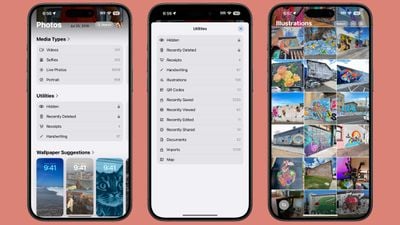
At the bottom of the Photos app, you'll also see suggestions for images that would make good wallpapers.
Messages
iPadOS 18 includes multiple notable new features for the Messages app aside from the Genmoji and Image Playground additions coming with Apple Intelligence.

You can schedule an iMessage to be sent at a later date and time, with Apple permitting texts to be scheduled up to 14 days in advance. Scheduled messages can be set up by tapping the "+" sign next to the text field, choosing the More option, and selecting Send Later.

After you've scheduled an iMessage, you can tap it to edit it, delete it, or reschedule it.
Apple redesigned the default Tapback response options to make them more colorful than before, plus there is support for using any emoji or sticker to respond to a message.

Long press on a message and tap on the emoji icon to select any emoji or sticker, and this feature also works with custom Genmoji you've created.
Words, phrases, and emoji can now be enhanced with new text effects like bounce, bloom, and shake, plus you can use bold, italics, underline, and strikethrough to emphasize your texts.
Incoming emails will be organized into categories that include Primary for your main time-sensitive emails, Promotions for marketing and sales messages, Transactions for receipts and order confirmations, and Updates for newsletters and other similar emails. Apple added this functionality to the iPad in iPadOS 18.4.
Apple automatically knows which emails are important and gives them a priority status, which puts them at the top of your Primary inbox. Priority emails will include things like flight check-ins, deadlines, and reminders that are due. Messages from the same sender are grouped together, so you can see things like all of your receipts from one vendor or all of the marketing emails from a store in the same place.
A summary of a long email can be generated with just a tap, so you can check to see if a message is worth your time before you read the entire thing. Smart Reply can be used to identify questions in an email that you were asked with your iPad generating relevant responses so you can send a reply with a few taps.
Safari
Safari's "Highlights" feature automatically detects relevant information on a webpage and highlights it for you as you browse. You might see highlights for directions, hours, and menus on restaurant and store websites, and on other sites, Safari highlights information about people, music, movies, and TV shows, depending on what you're browsing.

Apple also redesigned the Reader mode, adding a table of contents so you can skip to relevant parts of a site and an option that summarizes the page for you.
Safari includes Distraction Control, a new feature that cuts down on distracting elements on webpages like sign-in windows, cookie preference popups, GDPR notices, newsletter signup banners, autoplay videos, and more. Distraction Control is not an ad blocker and it can'tt be used to block elements on a page that refresh, but it is useful for static elements.
Distraction Control can be enabled from the Safari Page Menu by tapping the Hide Distracting Items option. From there, elements on the page can be hidden by tapping on them.
Passwords
The new Passwords app houses passwords and logins for apps and websites, one-time access codes for two-factor authentication, Wi-Fi passwords, and passkeys. There are also dedicated sections for security alerts, with Apple letting you know about passwords that are too short, have been reused, or have been found in a breach.

You can share passwords with friends and family by creating a shared password group, which gives everyone logins to shared streaming services, home devices, and more. Passwords are added to the Passwords app automatically when you use Apple's built-in saving feature on an Apple device, but you can also add logins by tapping on the "+" button.
Passwords are synced across iPhone, iPad, Mac, Apple Vision Pro, and even Windows PCs through the iCloud for Windows app.
Notes
There's a Smart Script feature on the Notes app for iPad, which is able to use on-device machine learning to improve your handwriting. If you're taking notes with the Apple Pencil, Smart Script is able to refine what you've written, making your letters smoother, straighter, and more legible.

The feature does not change what you've written or your general writing style, but it is able to make your written work a bit more clear. Smart Script learns your handwriting style as you use the Notes app, so you can also paste typed text into your handwriting. The feature also supports correcting spelling, touching and dragging to move text for more space, and scratching out writing to erase it.

Notes includes a feature for capturing audio recordings and putting out a live transcript along with a summary of what's included. Live transcriptions can be searched though, and combined with other documents, comments, and lists in the Notes app.
For improved organization, sections in notes can be collapsed down, with this feature available when you have your notes organized with headers. You can also now highlight text in notes, with Apple providing five colors to choose from.
Calculator
Math Notes, a feature that brings the Calculator and the Notes app together, allows you to write out and solve equations. You can do things like add up a monthly budget or figure out a split for a restaurant bill. Math Notes can solve all kinds of math problems, and generates totals when you add in an equals sign.

On the iPad, Math Notes is designed to work with the Apple Pencil. You can write out a math problem as you would on paper, and then the Calculator solves the problem. Math Notes works in the Notes app or in the Math Notes section of the Calculator app.
If you're using the Apple Pencil, you can write out equations and have solved.
Maps
The Maps app supports topographic maps that are complete with trail networks and hikes, a feature that Apple first brought to the Apple Watch last year. There are maps of trails and hike suggestions for all 63 national parks in the United States. There are thousands of hikes available, with Apple providing an option to save favorites, add notes, and get information like elevation and length.
As with regular maps, the topographic hiking maps can be saved for offline use, complete with turn-by-turn guidance.
There is support for creating your own hikes and walking routes, with tools for route options like one way, out and back, or a loop. Creating routes is available for walking directions and is not limited to trails, but there is no option to create a custom driving route.
Home
The Home app supports new guest features so you can give people temporary access to your smart locks, garage door openers, and alarm systems at select times. Access can repeat, so you can do things like let your house cleaner in weekly at a set time.
Hands-free unlocking is available for door locks that support Ultra Wideband technology, which means you can unlock your door automatically with an iPhone or Apple Watch as you approach.
Apple allows you to select which Home Hub you want HomeKit to rely on, which is handy if you have multiple devices that work as a Home Hub like HomePods and Apple TVs. You can also now use the Adaptive Lighting feature with Matter smart lights.
HomeKit in iPadOS 18 includes support for home electricity metrics, with Apple partnering with electric companies. As of right now, the feature is only available to Pacific Gas and Electric Company customers. The Home app also now supports Matter-enabled robot vacuums.
Calendar
Apple refreshed the Calendar app with a new month view that makes it simpler to see the events that you have coming up.
Calendar also integrates with the Reminders app for creating, viewing, editing, and completing reminders in the Calendar app without having to open up Reminders.
AirPods Changes
iPadOS 18 brings several changes to AirPods Pro 2, Apple's latest earbuds. With head gestures, you can control the AirPods Pro handsfree and without speaking. Just nod your head up and down or shake it to respond to incoming notifications and phone calls. Nodding answers a call, while shaking your head declines it.
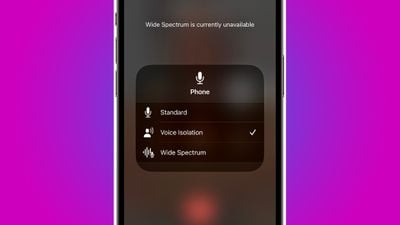
Voice Isolation cuts down on background noise so your voice sounds clearer to the person you're speaking with on a phone call. The microphones on the AirPods Pro avoid picking up ambient noise with Voice Isolation, prioritizing your voice.
Hearing Health
With iOS 18.1, Apple added hearing aid and hearing health capabilities to the AirPods Pro 2. The AirPods Pro and the iPad are able to provide a hearing test to users to look for signs of hearing loss. The test plays a series of tones across different frequencies, similar to what takes place in an audiologist's office.
For people who have minor to moderate hearing loss, there is an option to use the AirPods Pro 2 as a dedicated hearing aid. The sound from the AirPods Pro 2 are configured based on each individual's hearing profile, and it boosts parts of speech, elements in the environment, and more in real time.
Along with hearing assistance, the AirPods Pro 2 offer hearing protection. The earbuds continuously monitor the environment and reduce loud sounds like traffic or concerts. Hearing protection is available across modes, such as Transparency and Active Noise Cancellation.
Privacy Features
As mentioned earlier, you can lock and hide apps to require Face ID or Touch ID to access them, but there are also a few other privacy additions in iPadOS 18.
Apple redesigned the Privacy and Security section of the Settings app, providing at-a-glance information about what you're sharing so you can make adjustments. The Privacy and Security section shows how many apps have access to various privacy settings like location, camera, microphone, and more.
When apps request access to your contacts in iPadOS 18, you now have the option to share just a few contacts instead of sharing your entire address book. You are able to select exactly which contacts an app is able to access, if any.
Apple created a new way for developers to pair Bluetooth accessories to the iPad that allows for pairing without providing information about nearby Bluetooth devices.
Compatibility
iPadOS 18 is compatible with the following iPads:
- iPad Pro (M4)
- iPad Pro 12.9-inch (3rd generation and later)
- iPad Pro 11-inch (1st generation and later)
- iPad Air (M2)
- iPad Air (3rd generation and later)
- iPad (7th generation and later)
- iPad mini (5th generation and later)

