In today's digital age, keeping track of online transactions is more crucial than ever, especially for Apple users who frequently download apps, music, movies, and more from various Apple services.

Your Apple ID purchase history is a comprehensive log of all the content you've bought using your account, not just on your iPhone, but across all your Apple devices. Knowing how to access this information can provide valuable insights into your digital spending habits, help you manage your subscriptions, and even assist in troubleshooting or disputing unauthorized purchases.
Whether you're trying to keep a budget, ensure that your family's purchases are appropriate, or simply curious about your digital footprint, here's how to view your Apple ID purchase history on an iPhone or iPad logged into your account.
- Open the Settings app and tap your Apple ID banner at the top.
- Tap Media & Purchases.
- Tap View Account in the popup and authenticate with Face ID or Touch ID.
- Scroll down and tap Purchase History.
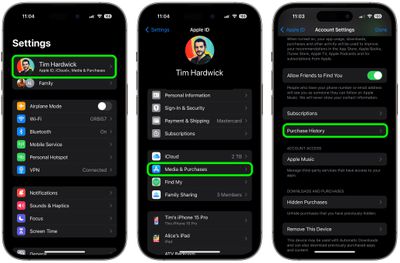
You are now viewing your purchase history for this Apple ID across all devices tied to your account. If you are looking for a specific purchase, you san use the search field at the top to enter a name, price, or order ID.
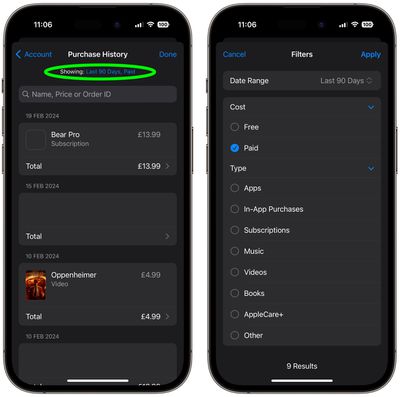
If you tap the blue text next to "Showing:" and you can also filter the history by date range, price, and purchase type.
View Purchase History in App Store
In iOS 17.4 and iPadOS 17.4 or later, you can access the same purchase history a little bit faster via the App Store app on iPhone and iPad.
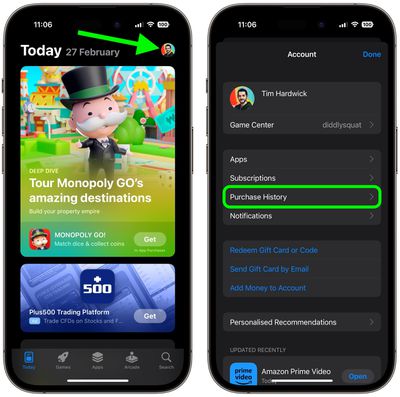
Simply tap your account profile in the top-right corner, then tap Purchase History and authenticate with Face ID or Touch ID if prompted.





















