The official YouTube app for iOS has gained a new voice search feature that aims to make searching for content easier when you're casting YouTube video to a smart TV.
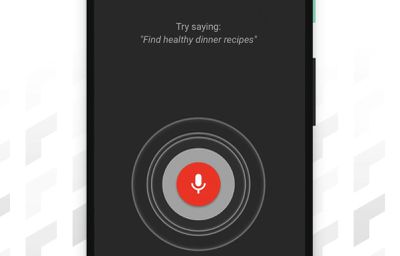
Once you've connected your iPhone or iPad to a smart TV, you can search with your voice via the mobile app, as well as use it to pause, play, and adjust the volume on your TV. Here's how it works.
- Download and launch the YouTube app on your iPhone or iPad.
- Tap the Cast button at the top of the Home tab.
- Launch the YouTube app on your smart TV.
- If you haven't connected your iOS device to your smart TV before, select Link with TV code and then tap LEARN NOW under "Learn how to get a TV code." Otherwise, tap YouTube on TV to connect.

- When your iOS device is connected to your TV, you'll see an overlay on your device's screen with a volume slider, a Remote button, and the new Voice search button – tap it.
- Tap the red microphone icon, and when you hear the audible prompt, say the word or phrase that you want to search on YouTube.

You should see the results of your voice search appear on your TV. And don't forget, you can use the Remote option in the YouTube app's mobile interface to navigate and select the content that shows up on your TV.
According to German site SmartDroid, YouTube is currently working on improving the remote interface for controlling YouTube casting. The updated controls are said to include quicker access to captions and playback quality settings, but there's no word on when we can expect them to roll out for the iOS YouTube app.


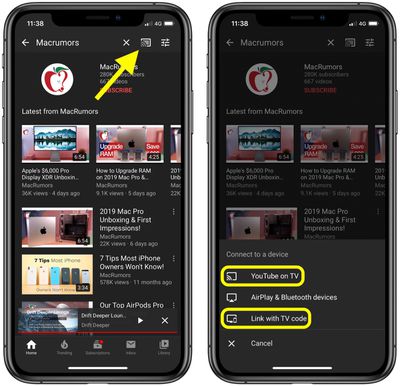
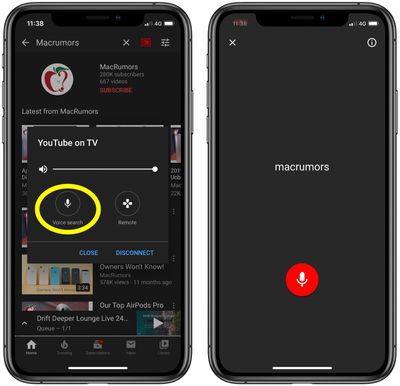





















Top Rated Comments
So little to gain, so much to lose.
Be aware setting up your Spanky brand new TV, deny all instead of opting in into the so called "do you want your TV experience to be improved", it's just a different way of them saying " we are tracking all your time on your TV set, what you're watching, how many times, how long and what more...".