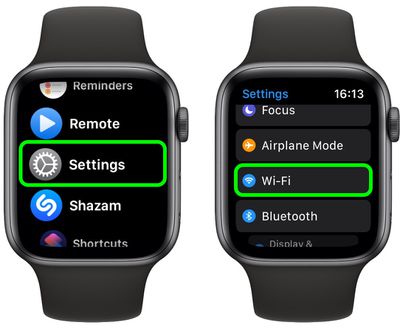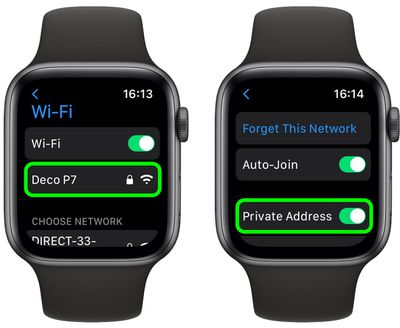Did you know that your Apple Watch can use a different MAC address with each Wi-Fi network to prevent network operators from tracking your activity across different Wi-Fi networks?

To communicate with a Wi-Fi network, a device has to identify itself to the network with a unique network address called a media access control (MAC) address.
If your Apple Watch always uses the same Wi-Fi MAC address across all networks, it means network providers and other network observers can more easily relate that address to the device's network activity and location over time.
This allows a kind of user tracking or profiling, but you can prevent it from happening by getting your Apple Watch to use a different MAC address for each Wi-Fi network that it connects to. Here's how.
- Launch the Settings app on your Apple Watch.
- Scroll down and select Wi-Fi from the menu.

- Tap the network you joined (if you haven't joined it yet, swipe right on it and tap the three dots).
- Tap the switch next to Private Address to enable it. You'll see the address you're using displayed below the toggle.

Note that Apple will provide you with a warning when connecting to a Wi-Fi network that doesn't use the Private Address feature.