With AirPods Pro 2, Apple has improved the Charging Case by adding a U1 chip for Precision Finding with Find My. This article explains how to use Precision Finding to locate your AirPods Pro if you've misplaced or lost them.

Find My uses Bluetooth signals from lost AirPods to relay their location back to you. Apart from Bluetooth, however, the second-generation AirPods Pro Charging Case is also equipped with a U1 Ultra Wideband chip, and on iPhones that also have U1 chips, there's a Precision Finding feature that enables you to more accurately determine the distance and direction of your AirPods when they're in range, when compared to Bluetooth alone.
If you want to find lost AirPods Pro 2 and you have an iPhone 11 or later model, Precision Finding will direct you to the exact location of your AirPods using input from the camera, accelerometer, and gyroscope, with guidance provided through sound, haptics, and visual feedback. Here's how to use it.
- If your AirPods are connected, open Settings and tap the AirPods tab just below your Apple ID, scroll down, then tap Show in Find My. If you've misplaced your AirPods earbuds along with the case, launch the Find My app and select your AirPods in the "Devices" list.
- Tap Find. It should say "Nearby" underneath if the Precision Finding feature is available.

- Now start moving around to locate your AirPods and follow the onscreen instructions. You should see an arrow pointing in the direction of the AirPods, an approximate distance telling you how far away they are, and a note if they're located on a different floor.
As you approach the AirPods, you'll feel haptic feedback from your phone and there will be audio cues to let you know that you're approaching an item. The AirPods graphic on the iPhone will also shift as you get nearer to it. Precision Finding exits when you've successfully located your AirPods and your iPhone is in very close proximity.
Note that Ultra Wideband isn't universally supported worldwide, therefore Precision Finding won't work in some countries. But bear in mind that the AirPods Pro 2 Charging Case comes with a built-in speaker, so you can also make it play a sound using Find My to more easily locate it.


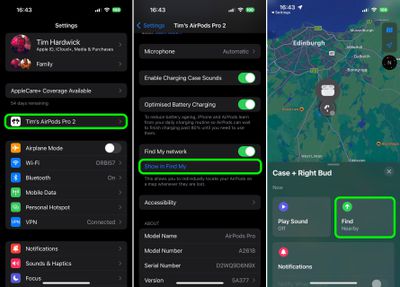




















Top Rated Comments
I think others on the forum are also having this issue though it's not happening to everyone. I just hope I don't lose them in the meantime.
New case + old headphones: orange led stays blinking in a loop.
Old case + new headphones: same “Mismatched AirPods” information
[LIST=1]
* Remove AirPods Pro 2 from your device. Settings -> Bluetooth -> Forget this device.
* Disable and then enable Find My on your iPhone. Settings -> Apple ID -> Find My -> Find My iPhone.
* Reset your AirPods Pro 2 to factory settings. With the lid open, press and hold the setup button on the back of the case for about 30 seconds, until the status light on the front of the case flashes amber, then white.*
* Connect to your AirPods Pro 2 from Bluetooth settings.
* Your AirPods Pro 2 should now be visible in Find My app.
I have my keys, wallet, and my car all visible in Find My (yup - I have an AirTag hidden in my car lol). But the AirPods are a no-show. Pah!