With watchOS 10.1 now released to the public, Apple Watch Series 9 and Apple Watch Ultra 2 models have gained a new Double Tap gesture. Here's everything Double Tap can do, and how you can get it working on your watch.

Double Tap is a new gesture-based feature for the latest Apple Watch models that lets you control watch functions by tapping your thumb and index finger together twice. The feature aims to make it easier to navigate the Apple Watch when you have only one hand free, like when you're walking a dog, carrying groceries, or holding a cup of coffee.
The new Double Tap gesture is exclusive to the Apple Watch Series 9 and the Apple Watch Ultra 2, and is enabled by updating an Apple Watch to watchOS 10.1, which requires that it is paired to an iPhone running iOS 17.1.
What Double Tap Can Do
Double Tap's functionality is pretty simple. You raise your watch to wake, and then you double tap your thumb and index finger together to control what's happening on the screen of your watch.
By default, Double Tap selects the primary button in whatever app you're in. So for example, if you get a call, you can double tap to answer, and use it to hang up when you're done. Likewise, if you're watching/listening to media, you can pause it and resume it (or skip).
Some other use cases: If you've set a timer, double-tapping will pause it. Performing the gesture again will resume the countdown, and when the timer goes off, a double-tap will stop it. Similarly, you can use it to do other everyday things like snooze alarms, trigger the Camera Remote app's shutter button, and dismiss notifications.
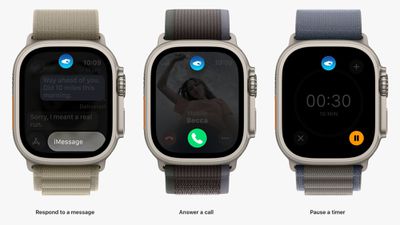
As you might expect, the gesture is also set up to assume your other hand is preoccupied. If you receive a text, for instance, a double tap lets you reply with a voice message, while another double tap sends the message.
In addition, Double Tap can be used to invoke the Smart Stack from the watch face and advance through your widgets, offering you a one-handed glance of your most regularly viewed information.
How to Set Up Double Tap
Double Tap is disabled by default, so you will need to enable it manually for it to work. This can be done from your wrist or in the Watch app on iPhone, and both menus include options to customize Media Playback and Smart Stack functionality.
Note that to enable Double Tap, setup involves giving watchOS permission to disable some Accessibility options, including Assistive Touch, Zoom with Hand Gestures, VoiceOver with Hand Gestures, and Quick Actions.
On Apple Watch:
- Open the Settings app.
- Tap Gestures.
- Tap Double Tap, then toggle on the switch next to Double Tap on the next screen.
- If prompted, tap Turn off Accessibility Features at the bottom of the on-screen alert.
- Choose your preferred setting for "Playback" (Play/Pause or Skip) and "Smart Stack" (Advance or Select).
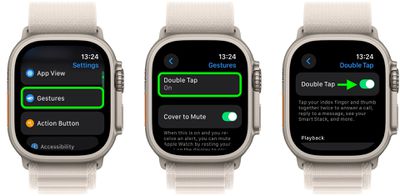
On iPhone:
- Open the Watch app.
- With the "My Watch" tab selected, tap Gestures.
- Tap Double Tap, then toggle on the switch next to Double Tap on the next screen.
- If prompted, tap Turn off Accessibility Features in the on-screen alert.
- Choose your preferred setting for "Playback" (Play/Pause or Skip) and "Smart Stack" (Advance or Select).
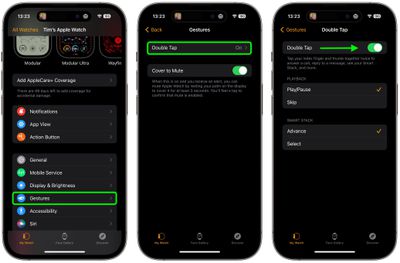
Apple says Double Tap is enabled by the S9 chip's faster Neural Engine, which is why the feature is only available on the Series 9 and Ultra 2. Apple said it developed an algorithm that detects the "unique signature" of tiny wrist movements and changes in blood flow when the index finger and thumb are tapped together.
If you own an earlier Apple Watch model that doesn't support Double Tap, you can always try a similar but more limited accessibility feature called AssistiveTouch, which is available on the Apple Watch Series 4 and newer.





















