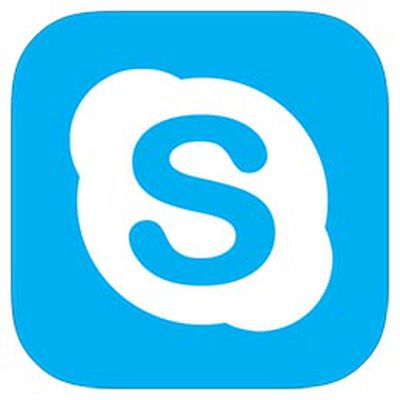 Skype has introduced support for custom backgrounds in video calls, following the recent popularity of an equivalent feature in Zoom.
Skype has introduced support for custom backgrounds in video calls, following the recent popularity of an equivalent feature in Zoom.
The option to use custom backgrounds is part of the version 8.59.0.77 update for Mac, Windows, Linux, and Web, which began rolling out on April 16. As Skype's release notes describe the feature:
"Want to look like you're calling from the beach, or from space? Now you can, with custom backgrounds for your video calls."
Once you've received the update, follow these steps to use a custom background while on a call. The second set of steps in this article explain how to set up a custom background for all your calls.
How to Add a Custom Background to Your Skype Call
- Launch Skype and initiate a call.
- Once you're connected, click the More menu (the three dots) or hover over the video button.
- Click Choose background effect.
- Add a new image to customize your background effect, or select one you've previously added. You can also Blur the real background of the room you're in.
How to Set Up a Custom Background for All Your Skype Calls
- Launch Skype and click your profile picture.
- Click the Settings button (the cog icon), then click the Audio & Video button (the mic icon).
- Add a new image to customize your background effect, or select one you've previously added. You can also Blur the real background of the room you're in.
In addition to custom backgrounds, this latest Skype update also makes it easier to share files directly from your Mac to your Skype contacts and offers quicker access to call controls in the chat window. You can learn more about the update on the Skype website.






















Top Rated Comments