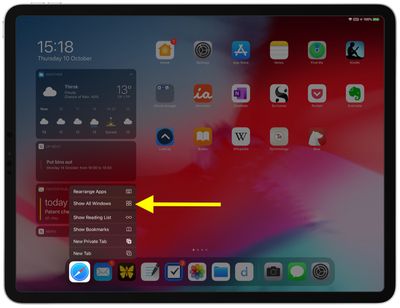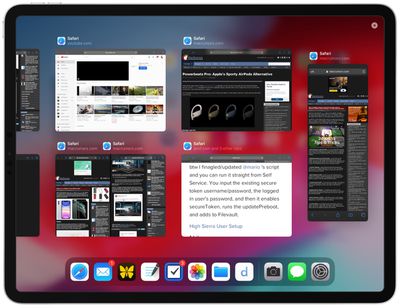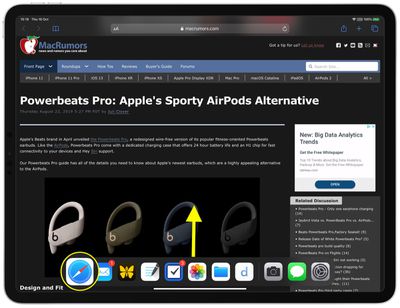With the launch of iPadOS, Apple enhanced the iPad multitasking experience by introducing interface features that help you keep track of all the apps you have open, including multiple instances of each app.
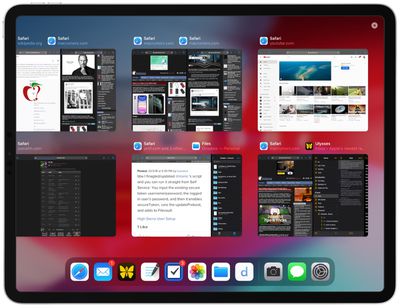
One of those features is called App Exposé, and it lets you see all of the windows that are open for a particular app. Depending on what you're viewing, there are two ways to invoke App Exposé -- the following steps show you how.
App Exposé: Method 1
- From the Home screen, long press on an app icon until a menu appears.

- Tap Show All Windows to open App Exposé for that app. Note: If the option isn't listed in the pop-up menu, there aren't multiple instances of the app open.
- All the instances of the selected app will be displayed on a scrollable screen, including any that are active in Split Screen and Slide Over.

App Exposé: Method 2
- When you're in an app, or you're using Split Screen or Slide Over mode, slide your finger up from the bottom of the screen to reveal the Dock.

- Tap an app icon in the Dock.
- All the instances of the selected app will be displayed on a scrollable screen, including any that are active in Split Screen and Slide Over.

When App Exposé is open, simply tap on an instance of an app to open it (including the app alongside it if it's in Split Screen mode).