In the current health climate, many people are wearing masks that cover their faces when going outside, visiting stores, and other tasks, and Apple's iPhones that use Face ID do not unlock when the user's face is obscured by a mask.
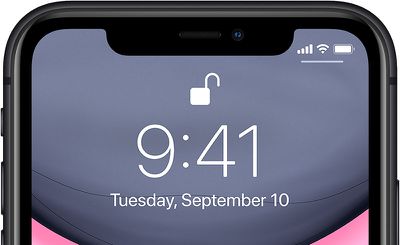
With this in mind, in iOS 13.5, Apple has streamlined the speed with which the passcode pops up when a mask on the face is detected, making it easier to get into an iPhone with a passcode when Face ID fails.
So when you swipe upwards on the Lock screen to unlock the iPhone, this action immediately brings up the passcode interface if your face is covered by a mask.
If you haven't updated to iOS 13.5 yet (and you really should) here's the quickest way to get into your iPhone or iPad Pro when wearing a face mask.
Quickly Get to Passcode Screen
If you're using a version of iOS that's earlier than iOS 13.5, you can actually get to the passcode screen faster when you swipe up to unlock your iPhone.
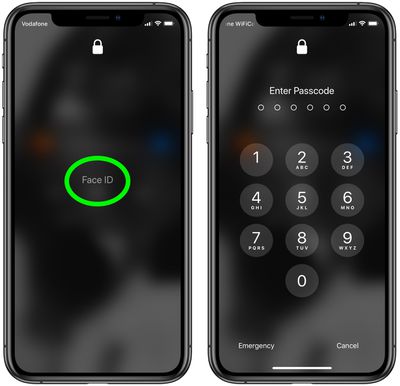
Tap the Face ID text in the center of the screen and you won't have to wait for it to scan your face and fail – you'll immediately be prompted for the passcode instead.
Other than updating your device's software, the only other way to use an iPhone with a mask is simply to turn off Face ID altogether and use a passcode instead. The following steps show you how to disable Face ID for just unlocking your iPhone.
How to Turn Off Face ID for Unlocking Only
- Launch the Settings app on your iPhone.
- Tap Face ID & Passcode.
- Enter your passcode when prompted.
- Under Use Face ID For, switch off the toggle next to iPhone Unlock, and any of the other use cases listed that you don't want to use Face ID with.

After carrying out the steps above, you'll be able to unlock your iPhone immediately using your passcode.


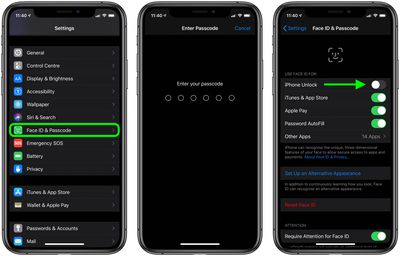




















Top Rated Comments
Put your thumb on the Home button.
(Since the title didn’t specify which iPhone - this method likely works on a larger percentage of iPhones in use than the method specified in the article.)
Also, the article assumes/demonstrates a 6-digit numeric passcode. If you’re using TouchID or FaceID, your alternate password really ought to be 15+ alphanumeric characters - 6 digits is too simple.