One of the common complaints about Siri is the vocal component -- speaking to Siri must be done verbally, which can be embarrassing and inconvenient in social situations. Apple hasn't provided a clear cut solution like an integrated Siri and Spotlight search feature, but iOS has had a Type to Siri feature since iOS 11.
Type to Siri is a function designed for those who are unable to speak, but it can be enabled by anyone who would like to try typing to Siri instead of speaking to Siri.
Enabling Type to Siri
- Open the Settings app.
- Choose "General."
- Select the "Accessibility" section.
- Scroll down and "Siri."
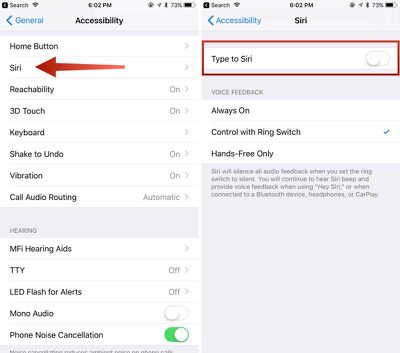
- Toggle on "Type to Siri."
With Type to Siri enabled, when the Home button (or Side button if your device doesn't have a Home button) is pressed to activate Siri, it brings up the keyboard and an option to type a command to Siri. Typed Siri commands work just like spoken Siri commands - Siri will respond to questions like "What's the weather?" or "What movies are playing nearby?"
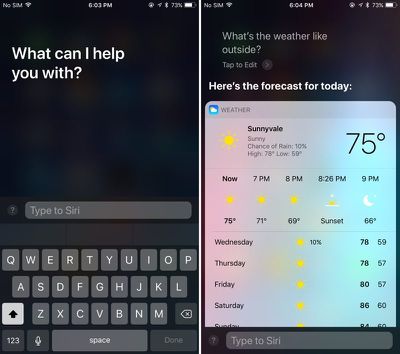
When you have Type to Siri turned on, it's an all or nothing setting. All commands must be typed if you access Siri through the Home button or Side button. If you say "Hey Siri," though, Siri will respond to spoken questions as normal, so you can use spoken commands alongside typed commands in this way. Siri will also respond to voice commands when the AirPods are connected and the personal assistant is activated, either via a tap on the AirPods or by saying "Hey Siri" handsfree on AirPods 2.























Top Rated Comments
I'd love type to siri 60% of the time, but they Hey Siri is not reliable enough for the rest. Bummer...
It seems that it would be really easy to bring both up at the same time: Keyboard + Vocal Siri