If you use one of the Infograph watch faces on your Apple Watch, you may be surprised to find that the colors have drained from your chosen complications since you updated to watchOS 6.

Despite how it may first seem, the sudden grayscale look is not a bug, but an intentional watch face change that Apple describes as "new monochrome complications in Infograph and Infograph Modular" in the watchOS 6 release notes.
The way Apple has implemented the feature is a bit confusing initially, because the monochrome style appears by default if you've selected one of the various accent colors for your watch face. The chosen accent remains, but the complications display in monochrome.
If you don't like it, you can reinstate color complications by following these simple steps.
- On your Apple Watch, hard press on the monochrome Infograph watch face.
- Tap Customize.

- On Infograph watch faces, use the Digital Crown to scroll up and select either the Black or White color option. On Infograph Modular faces, scroll up and select Multicolor.
- Press the Digital Crown twice to confirm your selection and exit the customize screen.
You can do the same thing in the Watch app on iPhone. Select the My Watch tab and tap the offending watch face under My Faces, then select Black, White, or Multicolor from the color options.



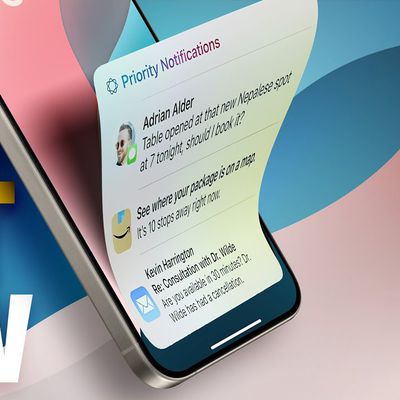


















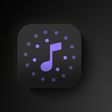

Top Rated Comments
This article isn’t a “fix” it’s telling you to change your color on that face from literally any color except black or white.