By default, macOS Sonoma hides all your active windows when you click on your desktop wallpaper. This is handy if you tend to have a bunch of files on the desktop that you need access to. But if you find this behavior maddening, there is a way to turn it off.

Apple's latest macOS Sonoma operating system for Mac has a new option called "Click wallpaper to reveal desktop." Enabled by default, the option can be especially useful if you tend to have several open windows and want to access files or folders on your desktop without having to minimize or move windows out of the way.
When the feature is enabled and you click on the desktop wallpaper, all open windows are temporarily swept aside, giving you direct access to the desktop. Once you're done, you can click again to return the windows to their original position.
If you're unfamiliar with this behavior in macOS, it can be surprising when it first happens, but it can be especially irritating if you find you keep activating it unintentionally. Fortunately, there's a way to prevent it from happening, but it requires that you first disable Stage Manager in the menu bar's Control Center panel. Once you've done that, follow these steps.
- Click the Apple () symbol in your Mac's menu bar.
- Choose System Settings....
- Click Desktop & Dock in the side column.
- In the "Desktop & Stage Manager" section, look for the option Click wallpaper to reveal desktop, then click Always and choose Only in Stage Manager in the dropdown menu instead.
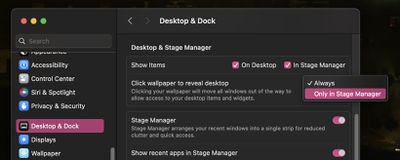
That's all there is to it. As long as you have Stage Manager disabled, clicking the desktop will no longer have any impact on your active windows.























