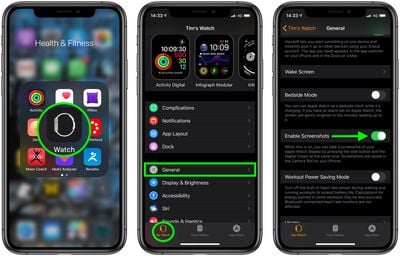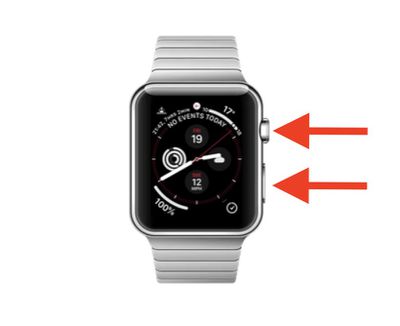Knowing how to take a screenshot on your Apple Watch can come in handy for all sorts of reasons. Whether you want to capture a snapshot of a bug, or give someone a preview of your activity, taking a picture of your screen is extremely easy to do.

Before you take an Apple Watch screenshot though, you need to enable a setting on your iPhone. The following steps show you how it's done.
How to Enable Apple Watch Screenshots
- On your iPhone, launch the iOS Watch app.
- Tap My Watch in the bottom-left corner of the screen.
- Tap General.
- Scroll down and tap the switch next to Enable Screenshots so it's in the green ON position.

How to Take a Screenshot on Apple Watch
- Navigate to the screen you want to capture.
- With two fingers, simultaneously press the Side button and the Digital Crown.

The screen should flash briefly, indicating that a screenshot has been successfully recorded.
Where Are Screenshots Saved?
When you take a screenshot on your Apple Watch, it's automatically saved to the Photo library on your iPhone. The Photos app also maintains a Screenshots folder where all the pictures you've taken can be conveniently accessed.
How to Enhance Your Apple Watch Screenshots
If you want to place your screenshot within a neat Apple Watch frame for saving, sharing, or promotional use, check out WatchShot Screenshots for iPhone [Direct Link]. The free app features 30 different bands and bracelets, and includes aluminum, stainless steel, and ceramic models of Apple Watch.