In iOS 15, Apple has made Spotlight Search on iPhone and iPad more powerful than ever by integrating it with more apps, including the Photos app.
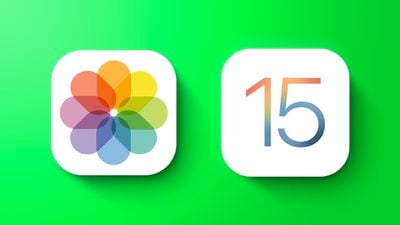
Simply swipe down on the Lock Screen or the Home Screen to bring up Spotlight Search, type "Photos," then start searching your pictures by specifying locations, people, scenes, or even things in your photos like plants or pets, thanks to Visual Lookup.
Photos can appear in search results as Suggestions, too. So if you type in "cats," for example, you'll see your photos appear alongside results from the Files app, the web, Siri Knowledge, and other sources.
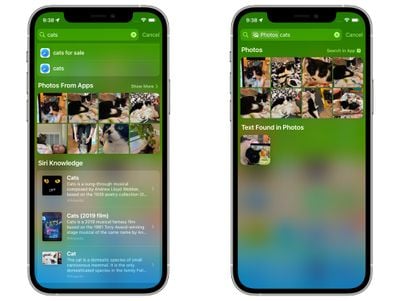
That's all well and good, you might be thinking, but what if you don't want your photos appearing in Spotlight because of privacy concerns? Fear not, because you can control what shows up in search by going to Settings -> Siri & Search -> Photos.
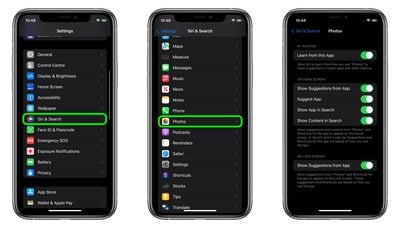
There, you'll find options to control what gets shown in terms of Photos content and suggestions, with separate toggles to manage both Lock Screen and Home Screen searches individually.























