iPhone users often find themselves toggling between different keyboard layouts to type messages, emails, or fill out forms. This can slow down communication and disrupt your flow. But there are ways to streamline the process. If this quick tip is new to you, it could revolutionize the way you type on your iPhone and save you precious time.

Switching away from the alphabetic keyboard layout when you need to type a number or symbol is an all-too-often occurrence on iPhone, so here's a quick tip for making the transition super-swift.
Rather than tap the "123" key in the bottom-left corner to switch to the number/symbol keyboard, hold down on the key and then slide your finger over to the number/symbol that you want to type, then let go.
This single action types the number/symbol and automatically switches you right back into the alphabetical layout, avoiding the need to perform three separate taps to achieve the same result.
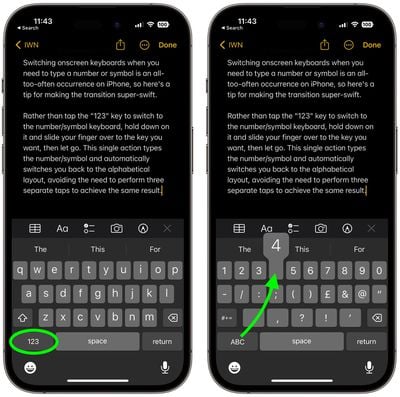
So next time you find yourself needing to insert a number or symbol, remember this trick and you can type away without pause.











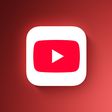












Top Rated Comments
If you hold your thumb on the spacebar it activates the cursor, offset without your finger being in the way of the text block.
1 press the 123 key
2 release the 123 key
3 select a number
4 press ABC key
5 release the ABC key
compared to:
1 press and hold the 123 key;
2 slide your finger to desired number;
3 release the numeric key and you are back to the alphabetic keyboard.
technically you save two actions. Whether that makes your day, is up to you. :)