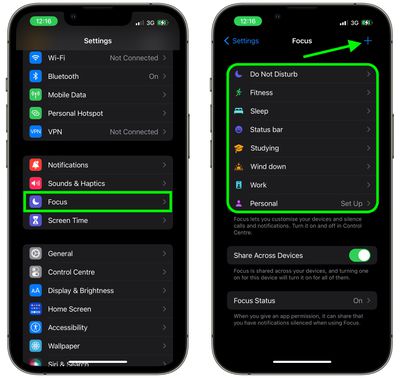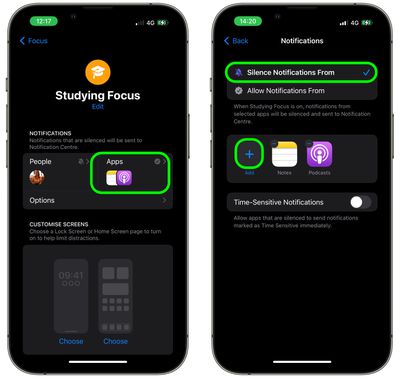In iOS 16, Apple has made several improvements to Focus Mode, a feature that aims to help reduce distractions and let you zone in on a single thing. Part of the way Focus does this is by filtering notifications based on what you're doing, and in iOS 16, Apple has added even more control in this area.

In iOS 15, you could only choose the allowed apps and allowed people that could break through an active Focus. But in iOS 16, Apple has also added options to silence notifications from select apps and select people in your contacts, which wasn't possible previously.
Whether you're setting up a new Focus or changing the filter options on an existing focus you've already created, you can easily set which apps you want to silence notifications from. The following steps show you how it's done.
- Open the Settings app on your iPhone or iPad.
- Tap Focus.
- Choose an existing Focus profile, or tap the + button in the top-right corner of the screen to create a new one.

- If you're creating a new Focus profile, give it a name and icon, then tap the Apps section. If you selected an existing Focus, tap the Apps section on the next screen.
- Make sure Silence Notifications From is checked at the top, then tap the + button and select the apps that you want to silence notifications from.
- Tap Done when you're finished.

That's all there is to it. Note that on the same Notifications screen, you can also optionally allow time-sensitive notifications from apps you've silenced notifications for.
Although your Focus status can be synced across all your devices, bear in mind that silence lists will not be supported on other devices unless they have been updated to iOS 16.