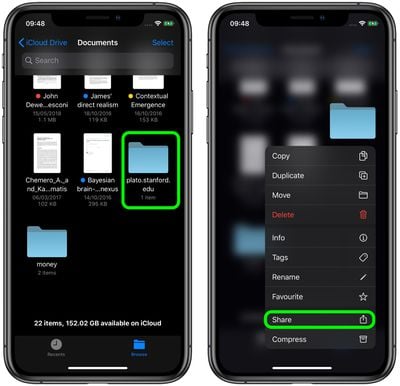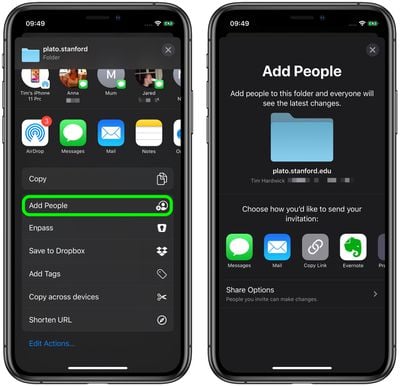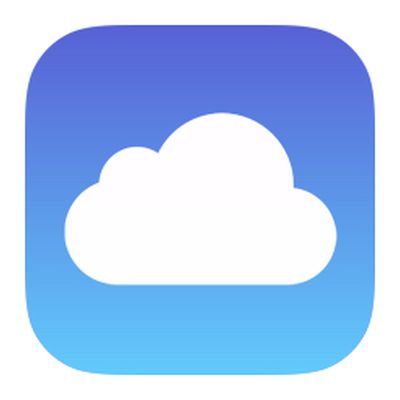 As of iOS 13.4, Apple lets you share folders that you've synced to iCloud with friends and colleagues who have an Apple ID. Whether you're sharing from an iPhone or iPad, you'll be able to give people one-way access to the file, or allow them to modify the document if you're collaborating on a piece of work. This step-by-step guide shows you how it works.
As of iOS 13.4, Apple lets you share folders that you've synced to iCloud with friends and colleagues who have an Apple ID. Whether you're sharing from an iPhone or iPad, you'll be able to give people one-way access to the file, or allow them to modify the document if you're collaborating on a piece of work. This step-by-step guide shows you how it works.
The sharing options that you choose automatically sync across your devices, so you could, for example, share a file on iPhone and change access permissions on your iPad or on iCloud.com at a later time. Note that the following steps require that all devices are running iOS 13.4 or later.
How to Share iCloud Folders on iPhone and iPad
- Launch the Files app on your iPhone or iPad.
- Locate the folder in iCloud Drive that you want to share, then long press on it.
- Tap Share in the dropdown menu.

- Select Add People from the actions in the Share Sheet.
- Tap the method you'd like to use to send your invitation. You can also optionally tap Share Options to control who can access the folder (Only people you invite / Anyone with the link) and their permissions (Can make changes / View only).

- Depending on how you chose to share the invitation, the relevant app will open containing a link to access the folder, ready for you to share.
How to Change Access Rights to a Shared iCloud Folder
Changing iCloud folder sharing permissions in iOS is easy. Once you've shared an iCloud folder, the Add People option you used in the above steps is replaced with a Show People option. Selecting this will display who has access to the folder, including an option to Stop Sharing the folder completely. Simply tap a person in the People list to change a person's permissions or Remove Access.