AirPods, introduced last December, are Apple's completely wire-free earphones that have a W1 chip inside for simple pairing between devices.
AirPods work like magic, and while they're easy to set up, the process may not be intuitive to all users who received AirPods this Christmas, so we thought we'd share some quick, easy to digest instructions.

- Remove the AirPods from the packaging.
- Leave the AirPods in AirPods case.
- Power on your iPhone or iPad, unlock it, and go to the Home screen (aka the main app screen).
- Open up the lid to your AirPods case.
- Hold the AirPods case with open lid next to your iPhone or iPad.
- Your iOS device will recognize the AirPods and you'll see a popup to connect your AirPods.

- Tap "Connect."
- You'll be instructed to press and hold on the back button of the AirPods case.

- Press it for a few seconds, and the popup on your iPhone will change to "Connecting."
- When the connection is complete, the popup will display the battery life for both the AirPods and the case.

That's all there is to it. Once this setup process has been completed, your AirPods will re-pair to your iOS device whenever you open up the case lid. This re-pairing process takes just a few seconds, so your AirPods are essentially ready to go whenever you pull them out.
Your AirPods are linked to your iCloud account, so once you pair them with one device, your other devices know they exist. You can switch connections between your devices through the standard Bluetooth settings options, where AirPods will be listed on any device that you're signed into with your iCloud account.
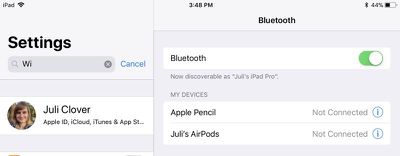
On iOS devices, go to Settings --> Bluetooth and tap "AirPods." On a Mac, click on the Bluetooth icon in the status bar, choose AirPods, and then select "Connect." On Apple TV, open up the Settings app, choose "Video and Audio," scroll down to "Audio," select "Audio Output" and choose AirPods.
On iOS devices, you can also use the Now Playing widget in Control Center to select AirPods, and on Apple TV, you can hold down the Home button on the main Apple TV screen to bring up a shortcut to audio options.
Update: As some MacRumors forum members have pointed out, when pairing with an iOS device signed into your iCloud account, the step involving a button press may not be necessary. In this situation, the AirPods should be ready to pair after opening the case near an iPhone or iPad.


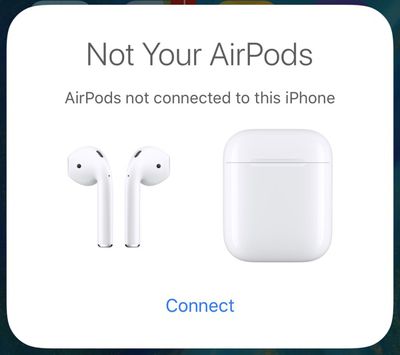
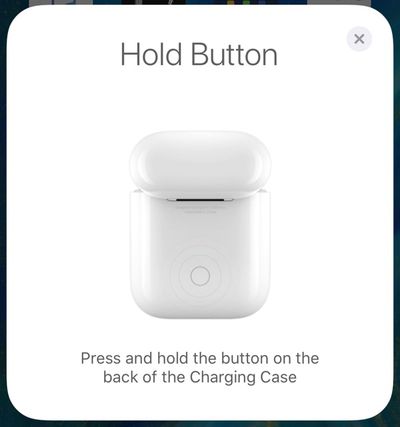
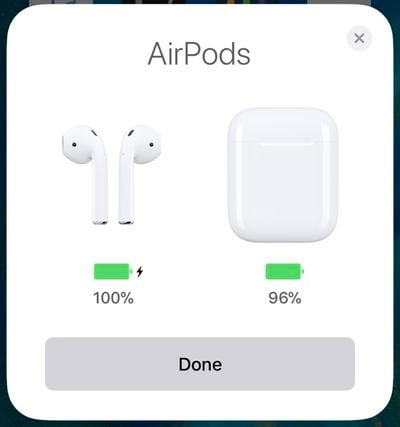





















Top Rated Comments
The author should read the manual for AirPods first, then write a guide.
Or... Thanks for spending your xmas morn posting these articles, MR. :D