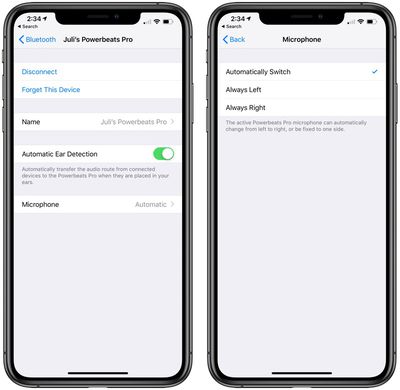Apple's fitness-focused Powerbeats Pro have built-in beamforming microphones in each earpiece that make it easy for you to take calls or interact with Siri when you're wearing them.

For optimal performance and to make the experience as seamless as possible, the default setting is for the active microphone to switch automatically between one earpiece and the other. And if you wear only one earphone, then that one becomes the active microphone. If you want, you can change these settings so just one earbud is always set to be the active microphone.
Setting One Powerbeats Pro Earpiece as the Active Mic
Before continuing, make sure that the Powerbeats Pro are connected to your iOS device.
- On your iPhone or iPad, launch the Settings app.
- Tap Bluetooth.
- Under the My Devices list, tap the circled "i" icon next to your connected Powerbeats Pro.

- Tap Microphone.
- Tap Always Left Powerbeats Pro or Always Right Powerbeats Pro so that a tick appears beside the chosen setting.
Bear in mind that the earphone you select as the microphone will continue to be set that way even if you remove it or insert it back in its case.