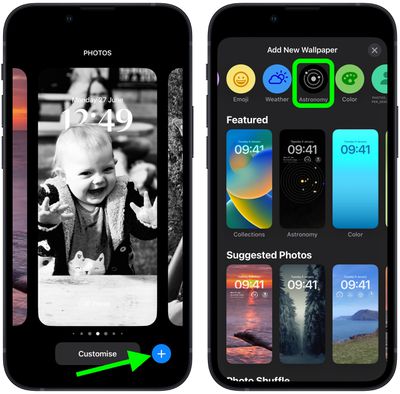In iOS 16, Apple has added multiple options to customize the iPhone Lock Screen, including the ability to change the font and color, apply filters, and even add information-rich widgets to your wallpaper.

Apple has also included a handful of dynamic Lock Screen wallpapers that adapt to specific real-world variables, including an astronomy wallpaper that shows the current alignment of the Moon, Earth, and Solar System.
The astronomy wallpaper comes in several variations that let you view Earth from afar or close in on your current location, view the Moon from afar or in detail, or view the entire Solar System on your screen.
The following steps show you how to set up a dynamic astronomy wallpaper on an iPhone running iOS 16.
- Unlock your iPhone with Face ID or Touch ID, then press and hold the Lock Screen.
- Tap the blue + button, or swipe leftwards all the way to the end and then tap Add New.
- Tap the Astronomy button in the top row of options.

- Swipe left and right on the wallpaper to preview the different astronomical view options, including Earth, Earth Detail, Moon, Moon Detail, and Solar System.
- When you're happy with the look and have added any widgets, tap Done in the top-right corner of the screen.
- To make the dynamic wallpaper appear on both your Lock Screen and Home Screen, tap Set as Wallpaper Pair in the pop-up. Otherwise, tap Customize Home Screen to do so separately.
- Tap the Lock Screen you just created in the wallpaper gallery to activate it.

You can customize the current Lock Screen at any time by invoking the gallery view from the Lock Screen with a long press, or by going into Settings -> Wallpapers.