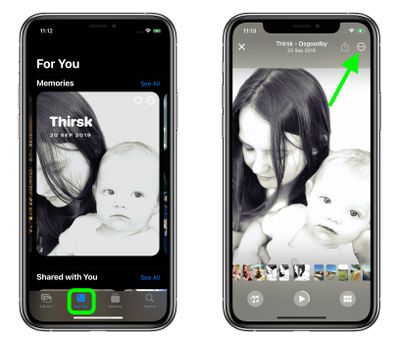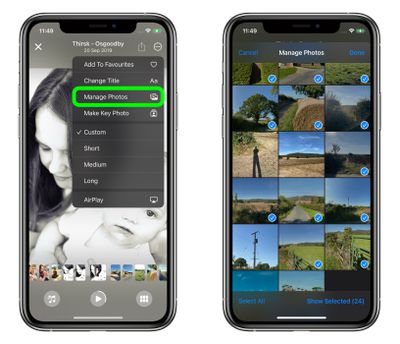In iOS 15, Apple has enhanced the Memories experience in Photos to make individual memories more customizable, more intelligent, and generally more enjoyable to watch and interact with.
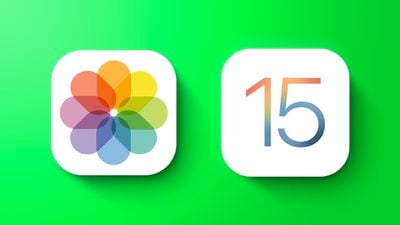
One notable change in this overhaul to Memories is the ability to easily manage which images appear in a memory. With the new interface, you can quickly select which pictures you want included in the memory and which ones you want to leave out, and your changes will be remembered for next time.
The following steps show you how to select images in Memories in iOS 15.
- Launch the Photos app on your iPhone or iPad, then tap the For You tab.
- Under "Memories," select the memory that you want to manage.
- Tap the playing memory to bring up the overlay controls, then tap the circular ellipsis icon in the upper right corner of the screen.

- Select Manage Photos in the dropdown menu.
- Now, tap an image to select it or deselect it, or Select All. Images that are selected to appear in the memory are indicated by a blue tick. You can also view the selected images individually in fullscreen by tapping Show Selected.
- Tap Done in the upper right corner when you're finished making changes, and they will be applied to the memory instantly.

Did you know that you can add Apple Music tracks and color filters to memories in the Photos app in iOS 15? Click on the links to learn how, or check out our dedicated Photos guide.