With an Apple News+ subscription, you can download magazines for offline reading, but Apple doesn't provide an easy way to see what's downloaded and what's not. You can tell on an individual magazine basis by checking to see if a download icon (cloud and arrow) is available, but there's no section in Apple News+ for managing offline content.
You can, however, still check to see what's downloaded, though you'll need to turn off your WiFi and LTE to do so.
- Open up the Control Center on your iPhone or iPad.
- Tap on the Airplane Mode icon to disable WiFi and your cellular connection if using an LTE iPad.
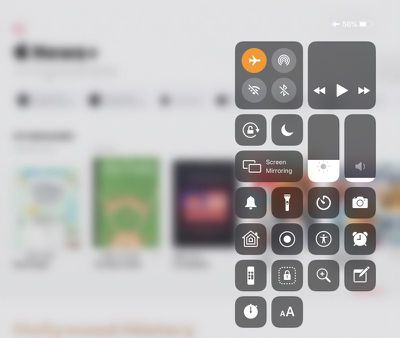
- Open up the Apple News app.
- Tap on the Apple News+ section.
- Let it load.
When the Apple News+ section is done loading whatever content is available, you'll see a list of all of the magazines that have been downloaded for offline reading.
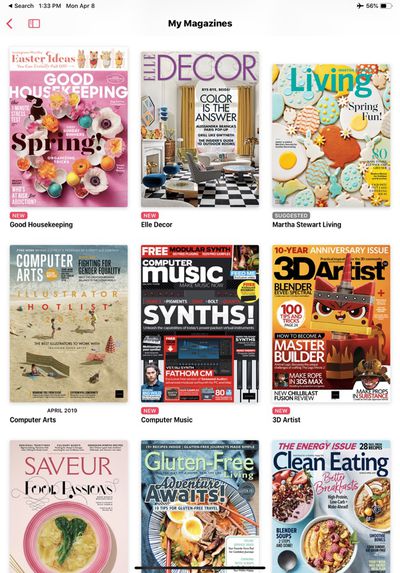
You can tap on any one of the magazines that you've downloaded to read it, and to download more, simply turn WiFi and LTE back on.
For more on Apple News+, make sure to check out our dedicated Apple News+ guide. Apple News users can follow MacRumors on Apple News using this link.























Top Rated Comments