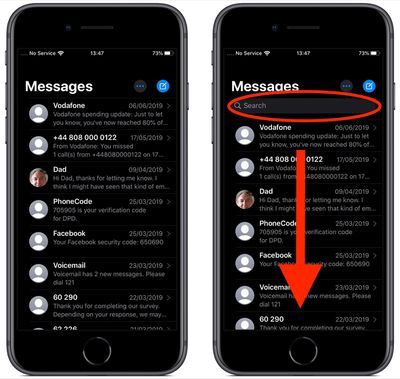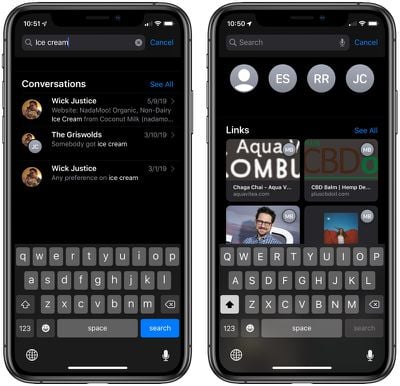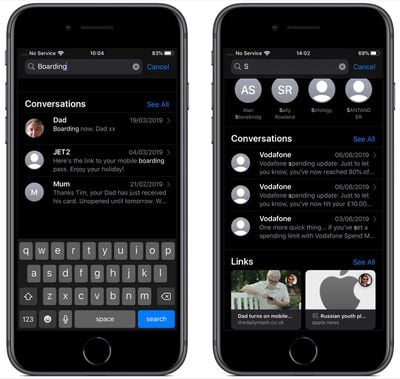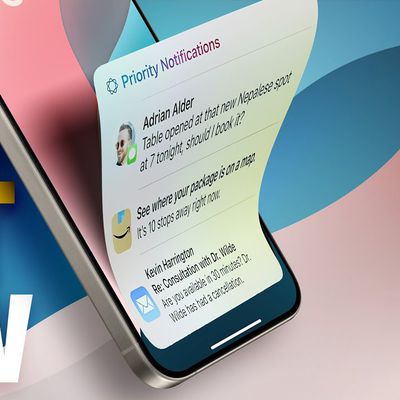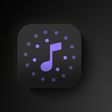![]() In iOS 13, Apple improved the built-in search function in the stock Messages app, adding a new dynamic interface and enhanced search capabilities that return results in a more useful and organized manner.
In iOS 13, Apple improved the built-in search function in the stock Messages app, adding a new dynamic interface and enhanced search capabilities that return results in a more useful and organized manner.
New to iOS 13 on your iPhone or iPad? Here's how you can make the most of the new and improved search feature in the Messages app.
- The search bar appears at the top of your Messages list. If you launch the Messages app and don't see the search bar, swipe down from the top of the list to reveal it.

- Tap the search field, and before you even begin typing you may see contacts, media, links, shared locations, and messages from your recent activity. Anything listed here that isn't a contact will also include a badge showing a contact profile picture (if available), so you know who it was that sent it.

- If you don't see what you're looking for, type a contact name, word or phrase into the search field. Messages will return any results generated by your search term organized by date, rather than by contacts – as was the case in previous versions of iOS.

If you still can't find something that a specific contact sent you, you may have better luck checking out the new Messages Info pane in iOS 13. Click here to learn how to access the Info pane and use the new options.