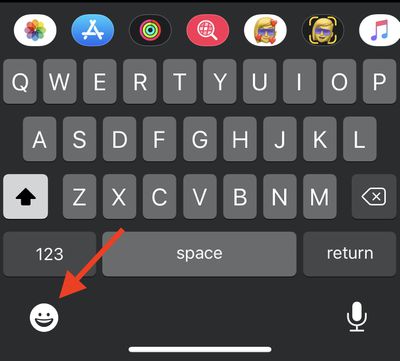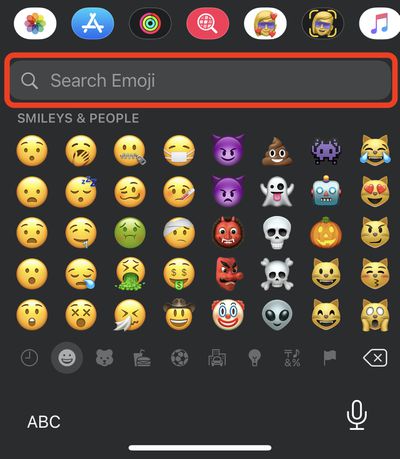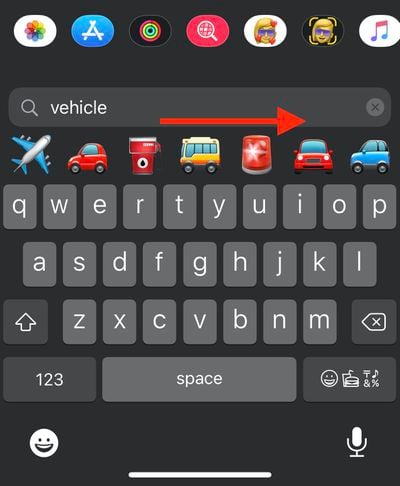In iOS 14 and iPadOS, Apple introduced many new headline features, but it also made several small improvements that make a big impact to the way you do things on iPhone. One of those improvements is to the way emoji works: Apple added a much-requested search feature.
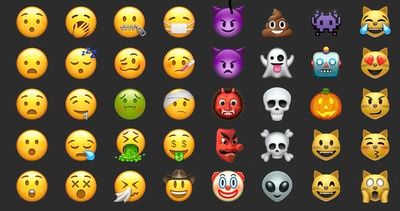
Users have been able to search emoji on Mac for years now, so it's good to see Apple listen to feedback and finally bring parity to its the iPhone, where emoji are arguably used a lot more often. Here's how the new emoji search works.
Before you follow the steps below, make sure you've enabled emoji in the Settings app: go to General -> Keyboard -> Keyboards -> Add New Keyboard, then select Emoji.
How to Search for Emoji on iPhone
- Launch an app that lets you use the keyboard, like Messages or Notes.
- Bring up the keyboard and tap the smiley face or globe in the bottom left corner of the screen.

- Just above the list of emoji, tap Search Emoji.

- Enter your search term (vehicle, for example). If more than seven filtered emoji match your search, you can swipe across them to see more results.

- Simply tap an emoji to use it.
Wondering how you can use emoji on your desktop in macOS? Click here to learn how.