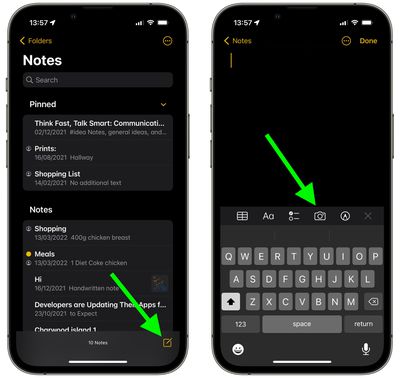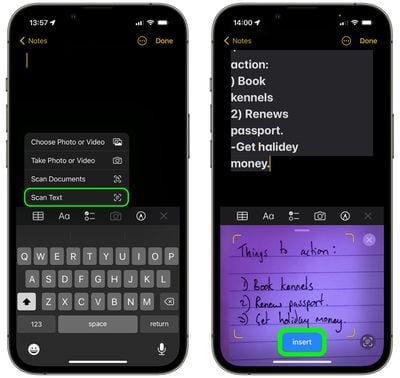In 2022, Apple added a new feature to the stock Notes app on iPhone and iPad that allows you to quickly scan printed or handwritten text and save it in digital text format. Keep reading to learn how it works.
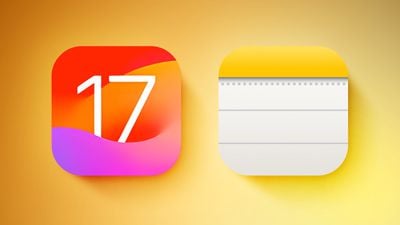
On earlier versions of iOS and iPadOS, scanning text into Apple's Notes app required tapping on a note's text field and tapping the Live Text option in the popup menu. However, Apple in 2022 made it even easier to digitize real-world notes.
The following steps show you how it's done on an device running iOS 15.4 or iPadOS 15.4 and later.
- On your iPhone or iPad, open the Notes app.
- Create a new note by tapping the icon in the bottom-right corner of the interface, or choose an existing note from the list.
- Tap the Camera icon above the onscreen keyboard.

- Select Scan Text from the popup submenu.
- Position the printed or handwritten text in the camera's viewfinder.
- When the text has been recognized it should appear in the note – tap the blue Insert button that appears to in the viewfinder to save it inside the note. Manually correct any textual errors if necessary.

Note that this new text scanning option has also been added to the Reminders app, so you can now scan your real-world notes into individual reminders.