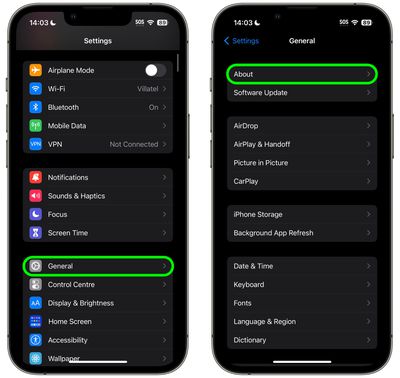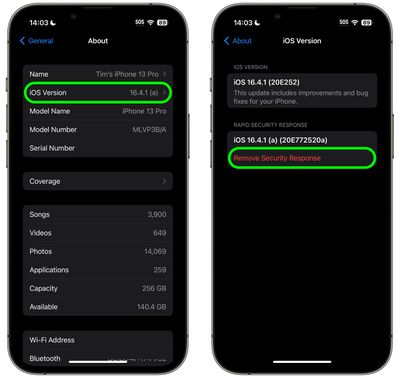In iOS 16, Apple began deploying security updates to iPhones and iPads without having to update the entire operating system. If you're experiencing issues with your device after having installed a security update, keep reading to learn how to remove it.

In the past, some of Apple's most important point releases of its iOS mobile operating system have been linked to critical security updates that are designed to keep you and your private data safe and secure online.
When a user opts to install them, the entire operating system must be updated and restarted, which is why in iOS 16 Apple introduced Rapid Security Response updates. These smaller updates get important security improvements to your devices even faster, but Apple recognizes that there may be rare occasions when an unexpected issue is experienced after the update, which is why it also provides a way to remove them.
You can follow the steps below to remove a Rapid Security Response, after which you can reinstall the update at a later date, or wait for it to be installed permanently as part of a standard software update.
- Launch the Settings app on your iOS device.
- Tap General -> About.

- Tap iOS Version or iPadOS version.
- Tap Remove Security Response.

- Tap Remove in the prompt to confirm.
The Rapid Security Response update will now be automatically removed from your device. Bear in mind that your iPhone or iPad will now be potentially vulnerable to whatever exploit or security issue the update was designed to fix, so it's best practice to use this as an opportunity to research and resolve the problem that began when you originally installed it. When you have done so, you'll be able to install the update again to ensure your device is protected.