In iOS 16, Apple has brought some welcome updates to its stock Messages app. One of these is the ability to recover messages you have deleted from conversations. Keep reading to learn how it works.

In iOS 16, Apple has added a new "Recently Deleted" section to its Messages app that aggregates all of the text messages that you've deleted in the last 30 days. That means if you accidentally delete a message and wish to recover it, you can now do so right in the Messages app interface.
Here's how to recover a deleted message on an iPhone or iPad running iOS 16 or iPadOS 16.
- In the Messages app, navigate to the main Messages screen where filters like Known Senders and Unknown Senders can be found.
- Tap Recently Deleted.
- Tap the messages that you want to recover so that a blue check mark appears next to each one. (Note that each message show the days remaining before automatic deletion.)
- Tap Recover in the bottom-right corner of the screen.
- Tap Recover Message[s] in the pop-over to confirm.
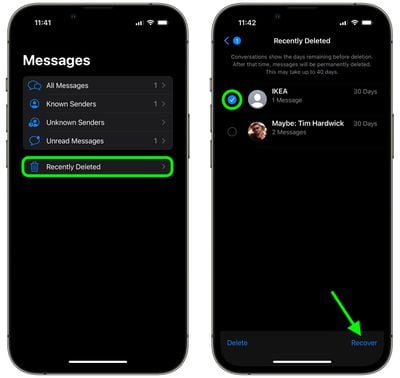
That's all there is to it. You can use the same "Recently Deleted" screen to permanently delete messages, by tapping them and then selecting Delete in the bottom-left corner. Note that permanently deleting a message from Apple's servers may take up to 40 days.




















