Twitter has added a new feature to its official iOS app that allows you pin chats to the top of your inbox. This article explains how it's done.
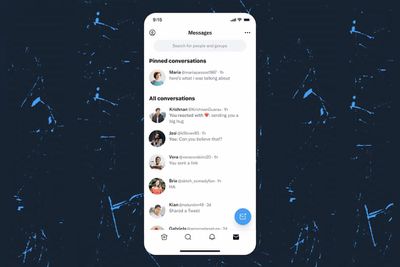
Previously only available if you were a paying Twitter Blue subscriber, anyone who uses Twitter's official app for iPhone and iPad can now make their favorite direct message conversations easily accessible by pinning them to the top of the inbox. You can pin a maximum of six chats in your inbox. The steps below show you how.
How to Pin Twitter Direct Messages on iPhone and iPad
- Launch the latest version of the official Twitter app on your iOS device.
- Tap the envelope icon in the bottom-right corner of the Twitter interface to go into your DM inbox.
- Swipe rightwards on the chat that you'd like to favorite.
- Tap the blue pin button.
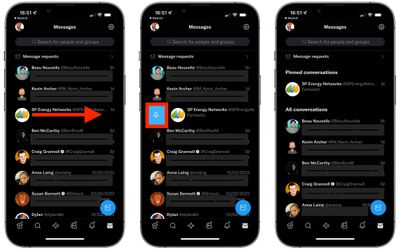
Once that's done, you'll see the chat thread move to a section at the top of your inbox called "Pinned Conversations."
How to Pin Twitter Direct Messages via the Web
If you're accessing Twitter via a web browser, you can still pin and unpin chats in your inbox. Simply open up your Messages, click the More (three dots) button that appears when you hover your cursor over the conversation, and then select Pin/Unpin conversation.






















