With the launch of iOS 11 and watchOS 4, Apple made it easier than ever to turn your own personal photography into an Apple Watch face. As long as you're running iOS 11 or later and watchOS 4 or later on your iPhone and Apple Watch, follow these steps to quickly add one of your Camera Roll pictures onto the face of your Apple Watch, where you can even turn it into a kaleidoscope faces.
Turning a Camera Roll Photo Into a Photos Watch Face
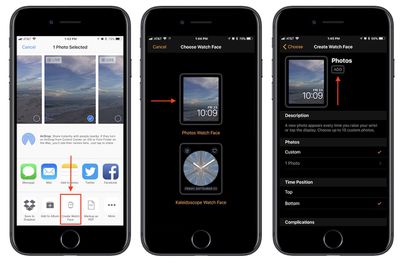
- Open Photos in iOS.
- If you only want one image on your Photos Watch face, simply navigate to it now and jump to step 5.
- If you want to make an album of images, tap "Select" in the top right corner of the Photos app.
- Scroll through your library and pick up to ten photos to include in your new Photos Watch Face.
- Tap the share sheet extension in the bottom left corner of the screen.
- At the very bottom of the screen, scroll until you find "Create Watch Face" and tap it.
- Choose "Photos Watch Face".
- Edit the Time Position and add up to two Complications.
- Tap "Add".
Turning a Camera Roll Photo Into a Kaleidoscope Watch Face
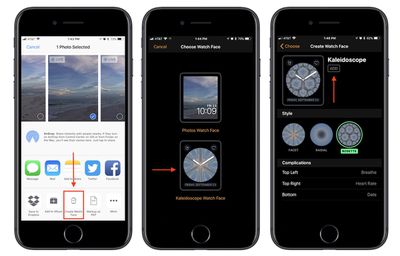
- Open Photos in iOS.
- Navigate to the image you want to turn into a Kaleidoscope Watch Face.
- Tap the share sheet extension in the bottom left corner of the screen.
- Tap "Create Watch Face."
- Choose "Kaleidoscope Watch Face."
- Pick between "Facet," "Radial," and "Rosette" designs for your Watch Face.
- Decide on adding up to three Complications.
- Tap "Add".
After following either of these guides, your all-new Apple Watch face will be waiting in "My Faces" within the Watch app on iOS. Once you find it in that list, you can tap on it, scroll down, and tap "Set as current Watch Face." If you have a Kaleidoscope Watch Face or decided on just one image for the Photos Watch Face, then that's what you'll see each time your wrist is raised. Anyone who has decided to add in multiple photos to their Photos Watch Face, however, will get a shuffled image with each wrist raise.
























Top Rated Comments