All modern Macs with Apple silicon feature a built-in recovery system called macOS Recovery that includes various utilities that can be accessed before your Mac boots up the operating system.

With macOS Recovery, you can perform several troubleshooting related actions on your Mac if it isn't functioning as it should, but booting into Recovery mode may prevent you from automatically using input devices that connect over Bluetooth.
Fortunately, macOS Recovery allows you to pair Bluetooth devices so you can interact more easily with the various utilities. You just need to run through the process manually to get things going again. Here's how.
- Shut down your Mac if it's already on by clicking the Apple symbol in the menu bar and selecting Shut Down.
- When your Mac has shut down completely, press and hold the power button until "Loading startup options" appears on the screen.
- When the system volume and the Options button appear, press the power button three times. NOTE: Each press of the power button needs to be made within one second of the previous press, but don't press the button too fast otherwise it won't register.
- Use Bluetooth Setup Assistant to pair your Bluetooth accessories to your Mac. (You won't see the assistant if you already have an input device connected.)
- Select an administrator account, then click Next.
- Enter the password for the administrator account, then click Continue.
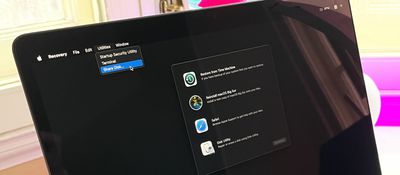
Your mouse and keyboard should now be working. After a short time, the Recovery app will appear in the menu bar, and you'll be able to select options and launch apps from the window or the menu bar.




















