When you set up a new Apple TV and power up the set-top box, the Apple Remote that comes in the box should pair automatically as soon as you press one of the buttons. If the Apple Remote stops working, it's probably out of juice and needs charging for 30 minutes via a USB to Lightning cable connected to a USB outlet.

But if that doesn't fix the problem, your best bet is to re-pair the device with your Apple TV. This article shows you how. The following instructions will also come in useful if you need to pair a new replacement Apple Remote in the event that the one that came with your Apple TV stops working completely or is damaged beyond repair.
In addition, at the end of this article we've included a quick tip for pairing your Mac with an Apple TV Remote, for controlling things like iTunes, VLC, and Keynote.
How to Pair an Apple Remote with Apple TV
- Make sure your Apple TV is powered on.
- Point the Apple Remote three inches away from the set-top box, then press and hold the remote's Menu and Volume Up buttons for five seconds.

- If you see a notification on your television screen asking you to bring the Apple Remote closer, place the Remote on top of the Apple TV.
- If you don't see Remote connected notification on the television screen, unplug your Apple TV from the wall power outlet, wait at least six seconds, then plug it back in.
- If necessary, repeat steps 1 to 3.
How to Control Your Mac With an Apple Remote.
Apple used to include a small white or silver infrared remote control with some Macs, which allowed Mac users to control things like Keynote presentations and iTunes media from afar.
When newer Macs no longer included an IR receiver (indicated by a black line of the front edge of the body) Apple stopped including these remotes, but Apple TV owners can optionally use their Apple TV Remote to control their Mac, thanks to a free third-party Bluetooth macOS utility called SiriMote by Eternal Storms Software.
SiriMote isn't available in the App Store, but you can download it directly from the Eternal Storms website [Direct Link]. After downloading SiriMote, drag it from your Downloads folder to your Applications folder, then launch the app and follow the onscreen instructions to pair your Apple Remote with your Mac.


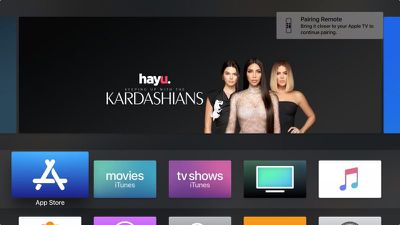






















Top Rated Comments
It doesn't look like I stated I hated the Remote Learning feature, actually it would seem I quite like it. Looks like you are wrong about me.
This is a great solution if everything is compatible. I have a series 6 TCL that it doesn't work.
One good thing about the Remote Learning feature is that you can use any IR remote, including old universal remotes that have all the playback buttons that most modern remotes do not have, like Skip, Step, FF, RW.... It makes it very useful when watching videos.
One thing that it obviously does not do for older remotes, but might for modern universal remotes with a Mic is do Siri. Does anyone know if this works?
I came to that conclusion based on your posts. You hate everything.
[doublepost=1545235646][/doublepost]I am not sure how @iapplelove came to this conclusion, I guess they took a peek at my posting history.
Although, I am sure that for every post of mine stating my dislike for something, there is one or more post about something that I enjoy.
Maybe it was just a knee jerk reaction to someone disliking something that they like.