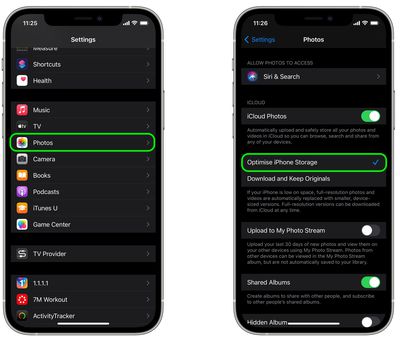The photos that you keep on your iPhone or iPad naturally take up storage space on your device, which can fill up quickly depending on the available storage capacity and how much content you have.

If you see a message that your device's storage is full, it's worth checking out a system option called Optimize Storage, which is designed to work with iCloud Photos. This feature replaces full-resolution photos on your iOS device with smaller, device-sized versions that take up a lot less storage space, and it's a great option to use with Apple's built-in storage options.
Apple offers the following iCloud storage tiers:
- 50 GB Plan: $0.99 per month
- 200 GB Plan: $2.99 per month
- 2 TB Plan: $9.99 per month
- 6 TB Plan: $29.99 per month
- 12 TB Plan: $59.99 per month
Each plan includes additional features such as iCloud Private Relay, Hide My Email, custom email domains, and varying levels of HomeKit Secure Video support. The lower tier fees in particular may be well worth it to clear up device storage space if you have a lot of photos. The following steps show you how to do just that.
Optimize Storage on your iPhone or iPad
- Launch Settings on your iPhone or iPad.
- Scroll down to the bottom and tap Apps.
- Choose Photos in the apps list.
- Make Sure iCloud Photos is toggled on.
- Tap Optimize iPhone/iPad Storage.

Once that's selected, your full-resolution photos will be automatically replaced with smaller versions that take up a lot less storage space on your device, while the full-resolution images remain off-device in iCloud.
To learn how to manage and delete videos on your iPhone or iPad, check out our dedicated how-to on the topic.