In iOS 16.4 and iPadOS 16.4, Apple has changed the way users opt-in to developer and public beta updates on iPhone and iPad. Keep reading to learn why the change was made and how to turn it on.
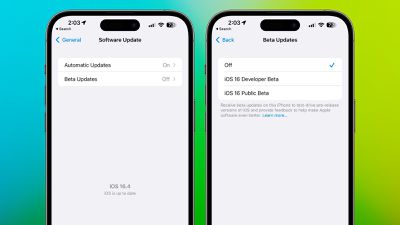
Going forward, Apple is changing things up so that developers no longer need to install a profile from the Developer Center in order to get developer betas.
Instead, users who are enrolled in Apple's developer program are able to turn on developer betas directly from the Software Update section in the Settings app.
The presence of a toggle in Settings makes it quicker and easier to install betas. The only downside from a user perspective is that the change prevents non-developers from being able to install the developer beta, since each installation needs to be linked to an Apple ID associated with a developer profile.
This effectively puts an end to the public sharing of developer beta configuration profiles because they will no longer grant access. On the other hand, now developers and public beta testers can select a different Apple ID than their main Apple ID to download beta software.
The following steps show you how to turn on iOS beta updates in iOS 16.4 and later and iPadOS 16.4 and later.
- Open the Settings app on your iPhone or iPad.
- Tap General -> Software Update.
- Tap the new Beta Updates button when it appears.
- Choose the Developer Beta or Public Beta.
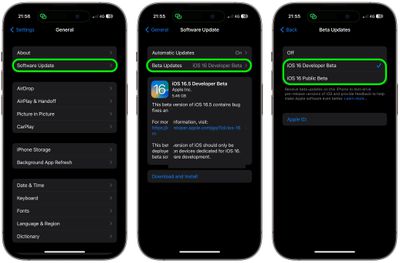
Note that you can change the Apple ID associated with the beta by tapping the Apple ID field at the bottom of the last screen.























