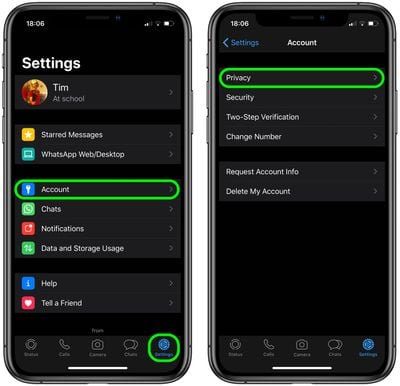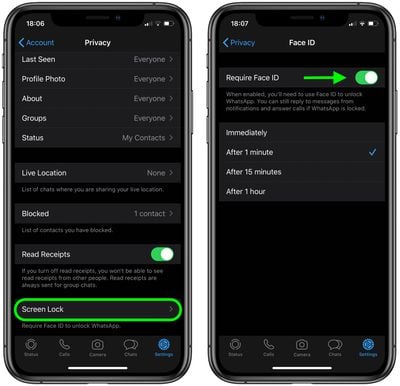![]() WhatsApp on iPhone includes an option to lock the app with your device's Face ID or Touch ID authentication. This article explains how to enable the feature.
WhatsApp on iPhone includes an option to lock the app with your device's Face ID or Touch ID authentication. This article explains how to enable the feature.
Locking WhatsApp is a neat way of doubling the security and privacy of your messages, and especially useful if your iPhone isn't set up to automatically lock after a few minutes of idle time, because even you leave your iPhone unlocked, your WhatsApp chats will remain safely hidden from sight.
Follow the steps below to require Face ID or Touch ID to unlock WhatsApp on your iPhone.
- Launch WhatsApp on your iPhone.
- If you're viewing a chat thread, back out of it, then tap Settings in the bottom-right corner of the screen.
- Tap Account.
- Tap Privacy.

- Tap Screen Lock.
- Toggle on Require Face ID / Require Touch ID.
- Select a time delay if desired, or allow it to lock Immediately.

Note that you'll still be able to reply to messages from notifications and answer calls when WhatsApp is locked.