In iOS 12, Do Not Disturb mode conveniently allows you to silence all calls, alerts, and notifications on iPhone or iPad for a given period and reduce the potential for unnecessary distractions.
Aside from new time-limited options in iOS 12's Control Center, Do Not Disturb can be turned on and scheduled ahead of time by going to Settings -> Do Not Disturb. Among these settings, there's also an Allow Calls From option for which you can choose Everyone, No One, or Favorites.
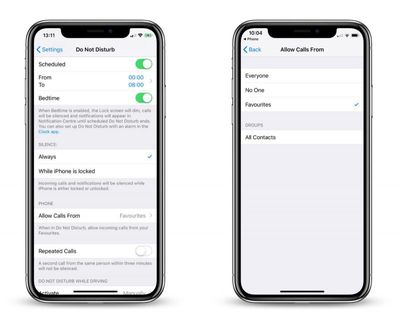
Given these last three choices, it would seem fair to assume that the only way to let specific contacts get through to you when Do Not Disturb is on, is to add them to your Favorites list. However, there's another way to let a contact bypass Do Not Disturb mode, and it has nothing to do with enabling the Repeated Calls option.
In fact, the little-known feature described below is arguably more powerful, since it lets you receive only text messages from that contact, or only phone calls from them (or both, if you wish) for just as long as the feature is enabled. Keep reading to learn how it's done.
- Launch the Contacts app on your iPhone.

- Tap a contact in the list.
- Tap Edit.

- If you want to let calls come through from this contact when Do Not Disturb mode is active, tap Ringtone and then on the next screen toggle the Emergency Bypass switch to the green ON position.
- Tap Done to return to the Contact card.
- Similarly, if you want to let text messages come through from the contact, tap Text Tone and then enable Emergency Bypass on the next screen.
- Tap Done to return to the Contact card.
- Tap Done to finish.
As some readers have noted, enabling Emergency Bypass also allows the contact's call ringtone or message alert to sound even when your iPhone or iPad is muted, so it's best to use the feature selectively, i.e. when you're expecting to hear from that contact.


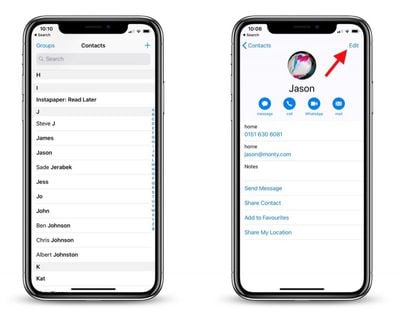
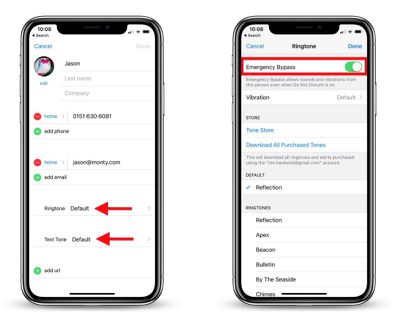




















Top Rated Comments
On a side note, I've been wondering how to do this for years. Now I can finally allow texts from my wife to come through while keeping my phone on DND when she's working late.
I learned this the hard way while being in a meeting where my phone was supposed to be completely silent (yes, there are such occasions) and all of the sudden the phone started playing the ringtone. It took a while for me to figure out why the mute switch didn’t do its job.
So, even though this is a great lesser known feature, you should be carefull playing with it!
To sum up, this feature doesn’t only affect the DND setting but also the mute switch—be careful since there’s no way making sure your phone stays silent once you enable this feature (except for turning your phone off)!