On the iPad, iOS 11 and iOS 12 merge the Control Center with the App Switcher as part of an overhauled interface that's meant to put more of a focus on multitasking. The update also adds new ways to access the App Switcher and it brings new, enhanced app switching functionality.
Accessing the App Switcher
- On the Home screen, simply swipe up and hold to bring up the App Switcher.
- Within an app, swipe up to bring up the dock and continue the swipe further to access the App Switcher.
- Alternatively, the App Switcher can still be accessed by a double press on the Home button on iPads with a Home button.
The new App Switcher displays the Control Center options on the right side of the screen, the dock at the bottom of the screen, and your most recently used apps in a tiled view with large icons so you can see exactly what's open. Swipe left and right to see all of the apps you have open and tap to choose one.
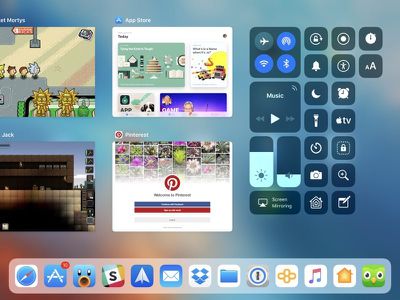
When you open two apps at once using multitasking functionality, the app arrangements are preserved in the App Switcher, so you can quickly switch between multiple multitasking windows with a simple swipe and tap.
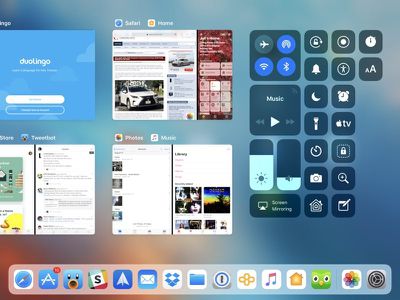
Closing Apps
There's normally no need to close apps on iOS because Apple manages the device's power needs and keeps apps from using resources when not in use, but if you need to close an app, here's how:
- Bring up the App Switcher.
- Swipe upwards on any app to close it.
As mentioned earlier, the App Switcher is linked to the Control Center. You can change what's displayed in the Control Center portion of the App Switcher by going to Settings --> Control Center --> Customize Controls.




















