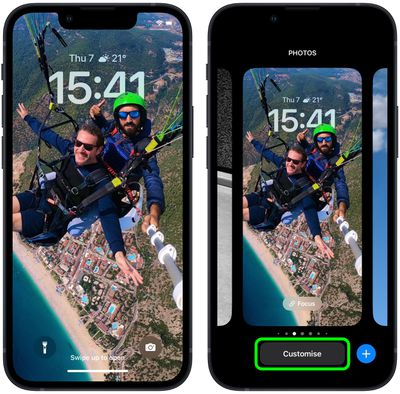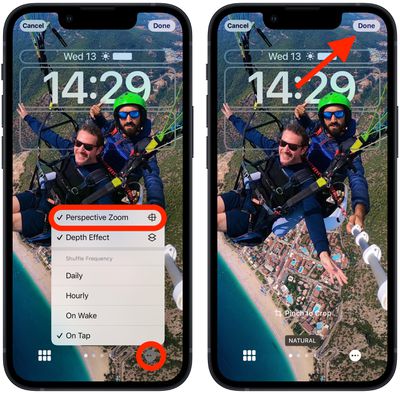With iOS 16, Apple introduced a complete overhaul of the iOS Lock Screen, making it more customizable than ever and bringing widgets to the Lock Screen for the first time.
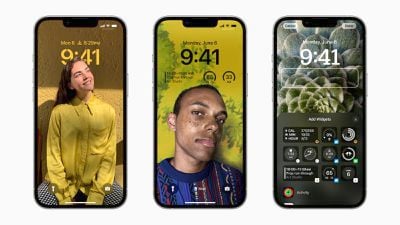
iOS 16 retains the perspective zoom feature that's responsible for the effect where you can see more of the Lock Screen wallpaper when you tilt your iPhone. As in previous versions of iOS, the feature aims to add more motion and interactivity to your iPhone experience, but if you don't see the appeal, find it distracting, or just want a standard still background, you can manually turn it off. The following steps show you how it's done.
- Unlock your iPhone with Face ID or Touch ID.
- Press and hold on the Lock Screen to enter the wallpaper gallery.
- Swipe if necessary to the Lock Screen wallpaper with the depth effect, then tap Customize.

- Tap the ellipsis icon (three encircled dots) in the bottom-right corner.
- Tap Perspective Zoom to uncheck the option.
- Tap Done in the top-right corner when you've finished making changes.
- Tap Set as Wallpaper Pair and tap the wallpaper again in the gallery to activate it.

That's all there is to it. Your chosen Lock Screen should now look as it should without the perspective zoom effect applied.