On iPhone and iPad, one of several accessibility features that Apple includes is Background Sounds. The sounds are designed to help you stay focused, stay calm, and help you minimize distractions while you are busy with something.

The Background Sounds on offer include balanced, bright, and dark noise, as well as natural sounds like ocean, rain, and stream. All of the sounds can be set to play in the background to mask unwanted environmental or external noise, and the sounds mix into or duck under other audio and system sounds.
Enabling Background Sounds on iPhone and iPad
The following steps explain how to enable Background Sounds on iPhones and iPads running iOS 15/iPadOS 15 and later.
- Launch the Settings app on your iPhone or iPad.
- Tap Accessibility.
- Under "Hearing," tap Audio/Visual.

- Tap Background Sounds.
- Tap the switch to turn on Background Sounds.
- Tap Sound to choose a sound effect.
- Choose from Balanced Noise, Bright Noise, Dark Noise, Ocean, Rain, and Stream.

Your device will need to download individual sound effects when you play them for the first time, so make sure you have an internet connection, but after that you can play the background sound whether or not you're online.
Control Center Access
Once you have downloaded the background sounds, you can get fast access them from the Control Center. To do this, you need to have the Hearing item added to Control Center (go to Settings -> Control Center and add Hearing to the included list), then follow these steps.
- Open Control Center by dragging down diagonally from the top-right of your device's screen.
- Tap the Hearing button, then choose Background Sounds.
- Tap the Background Sounds button to start playing.
- Tap the name of the current sound to view other sounds, then tap a sound name to listen to a preview. After you choose a sound, tap Background Sounds to go back.
- Tap the background to go back to Control Center.
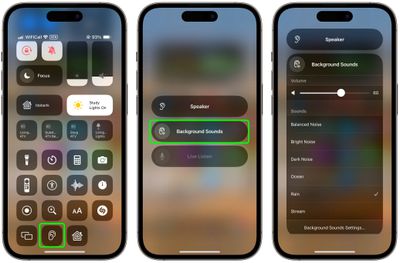
Background sounds are also available on Macs running macOS Ventura or later. Check out our dedicated how-to article for all the details.


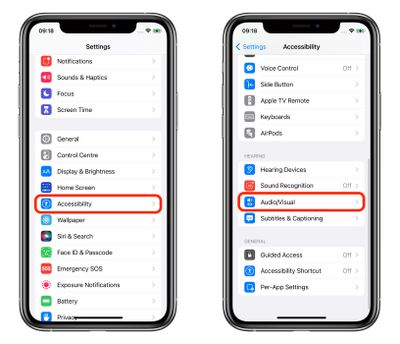
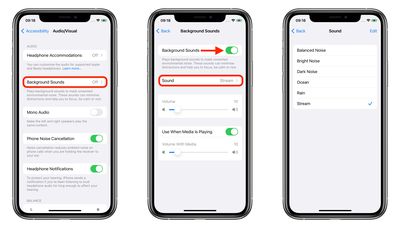






















Top Rated Comments
Then you can count yourself lucky. Not everybody can say of themselves that they do not need the Accessibility settings. To be honest, I find your comment a bit tone deaf.