In iOS and iPadOS, Apple includes a feature in Notes that allows you to quickly scan all kinds of documents so you can keep track of everything from receipts to recipes and photos.
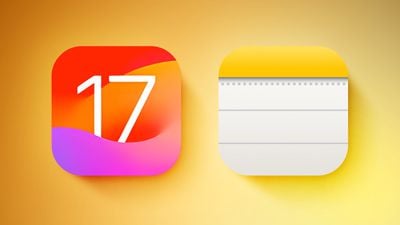
The Document Scanner detects the edges of a document, aligns things properly, and removes all glare and tilt so you get a clean scan every time. Apple's document scanning tools are well engineered and impressive, with excellent performance on everything from photos to documents.
The feature is available on both iPhone and iPad. Here's how to use it:
- Open the Notes app and create a new note.
- Tap the Camera icon, then choose Scan Documents.
- Once the document scanning interface is open, you can optionally tap the three circles at the top to choose color, grayscale, black and white, or photo for your scan. The default option is color.
- Tap on the flash icon if you need to adjust the flash options. The default is auto, which will cause the flash to go off if you're in a room with low light.
- Focus the camera on your document, making sure the yellow box is lined up with the edges of your document.
- When it's aligned, press on the camera button to snap a photo. The Notes app will automatically correct for any tilting. If you don't press the camera button and the Auto shutter option is on, after a few moments the document will be automatically scanned.
- If the scan is to your liking, tap Done. If you want to try again, choose Retake.
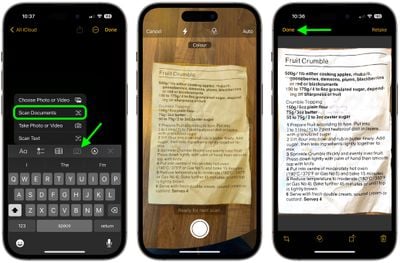
The Document Scanner is set up to take multiple scans in a row, so once you tap "Keep Scan," it returns to the scanning interface. To get back to Notes after you've scanned all of your documents, you'll need to tap on "Save."
Your scanned document is inserted into the current note, where it can be edited. To edit, simply tap on the scan. Editing tools include adding an additional scan, cropping, changing the color, changing the orientation, and opening up the Share sheet to send it to Messages, Mail, social networks, and other apps.























Top Rated Comments
I am still using Scanbot because i need this.
I think using Notes for this will be okay for the occasional user who does not have something like Scanner Pro, but Scanner Pro seems more streamlined for this purpose.
[doublepost=1506106995][/doublepost]Thank you! It works with iCloud notes and not with Yahoo.