The Messages app in iOS 10 has been entirely overhauled, adding a slew of new capabilities that make it more fun to keep in touch with friends and family. One of the more personal touches added to Messages is a new handwriting feature, which allows users to send handwritten messages to their loved ones.
Using the handwriting feature is simple, but it's also a bit hidden on the iPhone, because the button to activate it won't show up unless you're in landscape mode. Here's how to do it:
- On an iPhone, turn it to landscape mode. On the iPad, you can use handwriting in landscape or portrait mode.
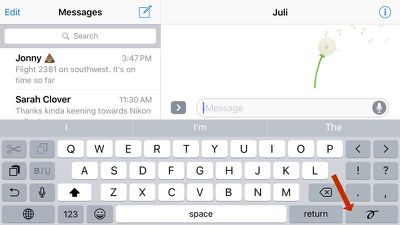
- Tap the handwriting squiggle to the right of the return key on the iPhone or to the right of the number key on the iPad. On the iPhone 6 and 6s, the handwriting screen will pop up automatically.
- Use a finger to write whatever you would like to say on the screen. Once you reach the end of the screen, press the arrow if you would like to keep writing. Go back to the beginning by using a two finger swipe.

- Alternatively, tap one of the pre-written options below, which include phrases like "thank you," "happy birthday," and "I'm sorry."
- When finished, tap "Done" to return to the standard keyboard. Your handwritten message will be available as an image to send in the message compose box.

After you send your handwritten message to someone, it will display as a neat little animation that lets the person on the other end watch as you write each letter. Handwritten messages need to be viewed within the Messages app and notifications for them will simply read "Handwritten Message."
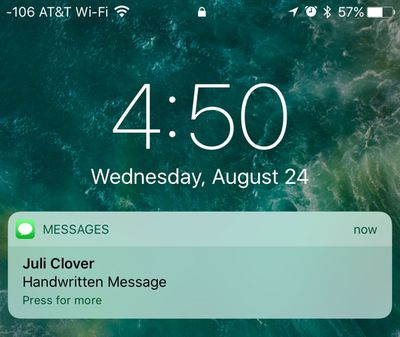
Message length is limited to two screens on the iPhone or iPad, so the handwriting feature is primarily designed for short phrases meant to complement longer text messages, but it's a simple addition that adds a sweet personal touch to your conversations. As a bonus, it can also be used to send little drawings, much like Digital Touch.


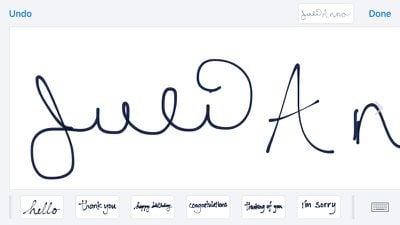
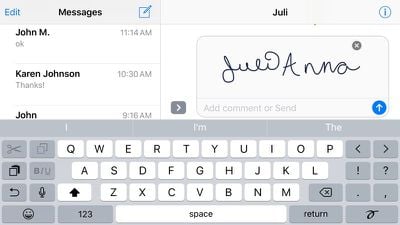






















Top Rated Comments
(someone had to make the first snarky remark)