Apple on Monday seeded the first beta of an upcoming tvOS 13 software update to its public beta testing group, giving non-developers a chance to try out the new Apple TV software ahead of its public release in the fall.
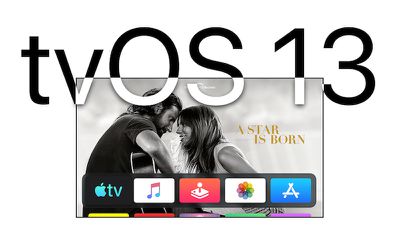
tvOS 13 introduces several changes to the Apple TV interface, including a new Home screen designed to make it easier to find new content. It also introduces multi-user support, a picture-in-picture mode, console controller support as part of the upcoming Apple Arcade game subscription service, and more.
But before you rush to install the tvOS 13 beta, it's worth remembering that this is pre-release software, so don't expect things to work trouble-free. Beta software is typically unstable, as it often contains bugs and issues that have yet to be ironed out. Still interested? Then read on.
Is tvOS 13 Compatible With My Apple TV?
tvOS 13 is designed to run on the fourth and fifth-generation Apple TV models (Apple TV HD and Apple TV 4K, respectively). It is not compatible with earlier versions of the Apple TV, because those models do not support tvOS.
How to Enroll in the Apple Beta Software Program
To download and install the tvOS 13 beta, you must enroll in the free Apple Beta Software Program. If you're already enrolled, you can skip these steps and jump to the next section.
- Open Apple's Safari browser on a computer or iOS device and navigate to the Apple Beta Software Program.
- Tap the Sign up button.

- Enter your Apple ID credentials and tap the Sign in button.
- Agree to the Apple Beta Software Program terms and conditions if necessary.
How to Download and Install tvOS 13 on Apple TV
Once your Apple TV is enrolled in the Apple Beta Software Program, you'll need to carry out the following steps on the set-top box.
- From your Apple TV, click through to Settings -> Accounts.
- Under Apple ID, sign into at least one of the account options (iCloud, iTunes and App Store, or Game Center) with the same Apple ID that you used to register for the Apple Beta Software Program.
- On your Apple TV, click through to Settings -> System -> Software Update.

- Click Get Public Beta Updates to turn it on.
- Follow the onscreen instructions to complete the process.
Your Apple TV should automatically download and install the latest public beta software if you have Automatically Update turned on in the Software Updates settings, but you can always manually check for updates by clicking through to Settings -> System -> Software Updates -> Update Software.


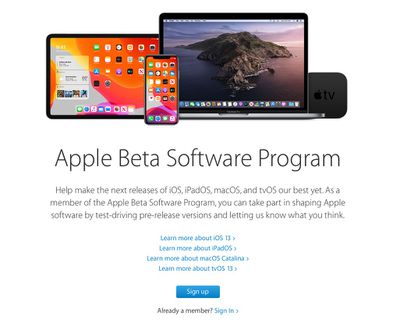
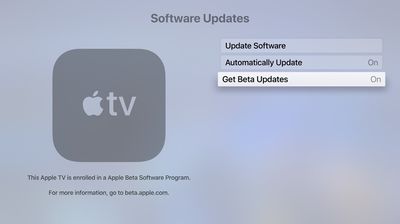




















Top Rated Comments