Apple has released the first public beta of macOS Mojave, the next major version of its Mac operating system due to launch in the fall. The availability of the public beta means Mac users don't need to be part of the Apple Developer Program to be able to download and test the software. This article shows you how it's done.
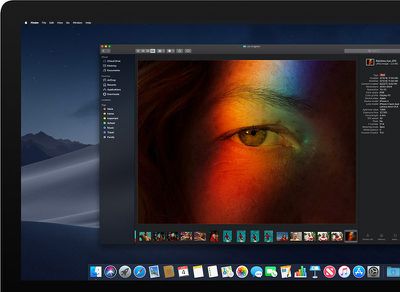
Before continuing, a word of warning: We don't recommend installing the macOS Mojave Public Beta on your main Mac. The stability of beta software cannot be guaranteed, as it often contains bugs and issues that have yet to be ironed out, so you're better off using a test machine to avoid any potential data loss.
macOS Mojave is a major update that introduces a range of new features like a Dark Mode, Desktop and Finder improvements, new apps, and a revamped Mac App Store, but not every Mac that can run macOS High Sierra will run macOS Mojave. The full list of compatible Mac models is as follows:
- MacBook (Early 2015 or newer)
- MacBook Air (Mid 2012 or newer)
- MacBook Pro (Mid 2012 or newer)
- Mac mini (Late 2012 or newer)
- iMac (Late 2012 or newer)
- iMac Pro (2017)
- Mac Pro (Late 2013, plus mid 2010 and mid 2012 models with recommended Metal-capable GPU)
Bear in mind that if you decide you want to revert back to your previous setup after testing the Mojave beta, you will need to erase the beta partition and perform a new macOS High Sierra installation.
Enroll in the Apple Beta Software Program
To install the macOS Mojave public beta, you need to enroll your Mac in the free Apple Beta Software Program.
- Visit the Apple Beta Software Program website in a browser on your Mac.
- Click the Sign up button, or sign in if you are already a member.
- Enter your Apple ID credentials and click the Sign in button, and input your two-factor authentication code if requested.
- Agree to the Apple Beta Software Program terms and conditions if necessary.
- On the Guide for Public Betas screen, click Enroll Your Devices above the top line. Alternatively, with the Mac tab selected, scroll down to the Get Started section and click enroll your device.

Download the macOS Mojave Public Beta
After enrolling in the Apple Beta Software Program, you need to grab the profile installer and run it on your Mac. Here's how:
- In the same Enroll Your Devices section on the beta site's Mac tab, click the profile button under where it says Download macOS Mojave public beta access utility, and wait for the file to download.
- Open the downloaded file in your Downloads window and double-click the package to run the installer.

- When the installer has completed the download, the Mac App Store should open automatically showing the macOS Mojave screen. Click Download to download the public beta software. When the download is complete, your Mac should restart automatically.
Install the macOS Mojave Public Beta
If the macOS Mojave installer doesn't automatically open upon restart, launch it from your Applications folder using the Finder.
- Click Continue at the bottom of the installer.
- A dropdown prompt may appear advising you to back up your Mac. Assuming you've already backed up, click Continue. If not, click Cancel and do that now.
- Click Continue at the bottom once you've finished backing up, or if you already performed a backup.
- Click Agree to accept the terms and conditions and then click Agree again to confirm.
- Select the drive on which you want to install the public beta.

- Click Install, enter your administrator password, and click OK.
- Click Restart, or wait for your Mac to reboot automatically.
And that's it. Your Mac should now be running the macOS Mojave Public Beta. For a complete picture of all of the new features you can expect to see when macOS Mojave is released in the fall, make sure to check out our full macOS Mojave roundup.


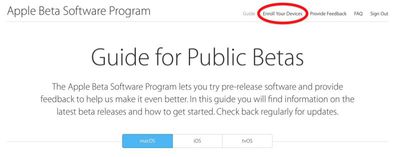
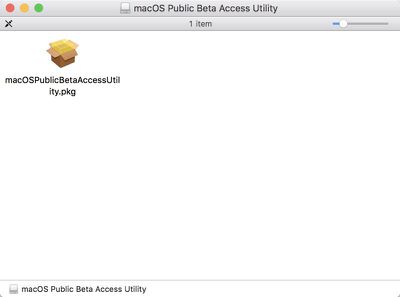
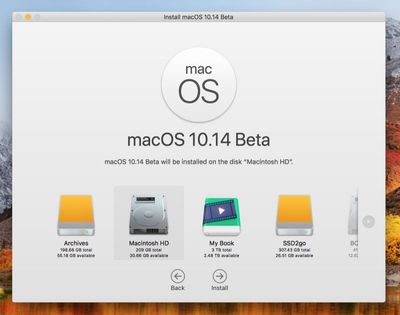




















Top Rated Comments
is incredible how can someone creates a guide on how to install Mac OS beta
and don't even include that basic piece of information
which is in most cases necessary
just to be fair I look at the main post and I didn't found that information
I double check and I still didn't find it
so if I missed I apologies
but I have the one you posted
thanks
there are a few ways to install Mac OS beta
a person can upgrade
a person can clean install on a separate drive
also some people likes to create a bootable pen drive
just in case
always keep that in mind
http://osxdaily.com/2018/06/11/make-macos-mojave-beta-boot-install-usb-drive/
Follow directions for the Public Beta and make a Time Machine Backup First.