![]() Apple has released the first public beta of iOS 13 for compatible iPhone and iPod touch models, enabling users who aren't signed up for the Apple Developer Program to test the software update ahead of its official release in the fall.
Apple has released the first public beta of iOS 13 for compatible iPhone and iPod touch models, enabling users who aren't signed up for the Apple Developer Program to test the software update ahead of its official release in the fall.
iOS 13 introduces a swathe of new features and improvements, including a systemwide Dark Mode, a Find My app, a revamped Photos app and new Camera capabilities, new Siri voice, updated privacy features, new street-level view for Maps, and more.
That said, iOS 13 is pre-release software, so installing the Public Beta on a secondary device is highly recommended. The stability of beta software cannot be guaranteed, as it often contains bugs and issues that have yet to be ironed out, so installing it on your day-to-day device isn't advised.
Is iOS 13 Compatible With My iPhone or iPod touch?
Apple's list of compatible devices confirms that iOS 13 is compatible with all of these iPhones:
- iPhone XS
- iPhone XS Max
- iPhone XR
- iPhone X
- iPhone 8 and iPhone 8 Plus
- iPhone 7 and 7 Plus
- iPhone SE
- iPhone 6s and 6s Plus
- iPod touch (7th-generation)
Installing the Public Beta shouldn't take longer than half an hour, but first you should create a backup of your device's contents and settings. The following step-by-step instructions are given for iPhone, but apply to iPod touch just the same.
How to Create a Backup of Your Device in iTunes
- Connect your iOS device to a Mac or PC using a Lightning to USB cable.
- Open iTunes.
- Click the device's icon in the top-left menu.

- Under Backups, click This computer.
- Tick the Encrypt iPhone backup checkbox if you want to back up your login credentials and any Health and HomeKit data.

- Click Back Up Now.
- Click iTunes -> Preferences… in the macOS menu bar.
- Click the Devices tab.

- Right-click (or Ctrl-click) the new backup, and select Archive from the contextual dropdown menu.
How to Enroll in the Apple Beta Software Program
Now that you've backed up your device, you're ready to download the iOS 13 Public Beta. To do so, you must enroll your iPhone or iPod touch in the free Apple Beta Software Program.
- Open Safari on your iOS device and navigate to the Apple Beta Software Program.
- Tap the Sign up button, or sign in if you're already a member.
- Enter your Apple ID credentials and tap the Sign in button.
- Agree to the Apple Beta Software Program terms and conditions if necessary.
- A Guide for Public Betas screen will appear. Select the iOS tab, scroll down to the Get Started section and tap enroll your iOS device.
- On the Enroll Your Devices screen, with the iOS tab selected, scroll down and tap the Download profile button.

- Tap "iPhone" when prompted to choose a device.
- Tap Allow.
- Launch the Settings app on your iOS device and then tap Profile Downloaded below your Apple ID banner.

- Tap Install and follow the prompts to install the iOS Beta Software Profile.
- Restart your device after installing the profile by tapping the restart popup.
How to Install the iOS 13 Public Beta
Once you're enrolled in the Apple Beta Software Program, you can install the iOS 13 Public Beta on your iOS device just as you would a regular software update.
- Launch the Settings app on your iPhone or iPod touch.
- Tap General.
- Tap Software Update.

- Tap Download and Install.
- Tap Install Now.
If you come across any issues installing the iOS 13 Public Beta, it may help to clear any previous profiles lingering on your device. You can find these in the Settings app under General -> Profile.


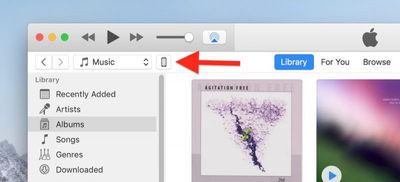
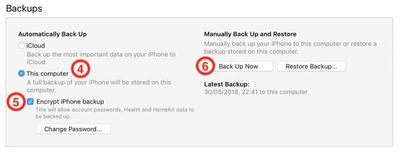
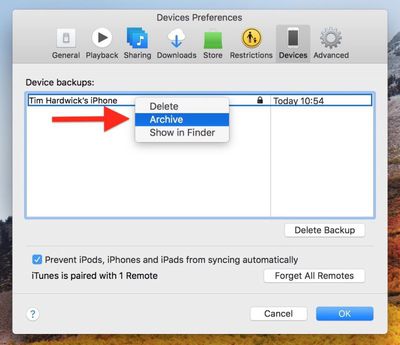
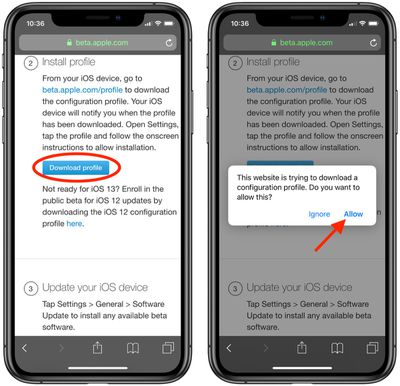
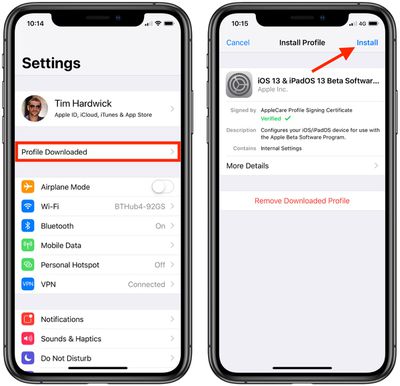
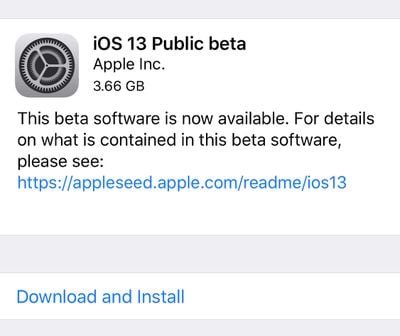




















Top Rated Comments