Sometimes you might not want certain pictures shot on your iPhone or iPad to take pride of place in your Photo Library, but for whatever reason, you don't want to just outright delete them. Fortunately, Apple's Photos app includes an option to hide certain photos from the main library. This article shows you how.
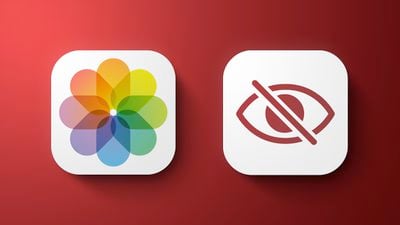
Bear in mind that hiding pictures via the following method ensures they won't appear in the Photos or For You sections of the Photos app, but they will still be accessible in the Albums section. If you're looking for a more secure way to squirrel away pictures, consider using a third-party app like Safe Lock instead.
How to Hide Pictures in the Photos App
- Launch the Photos app on your iPhone or iPad.
- Tap Select in the top-right corner of the screen.
- Tap the pictures you want to hide.

- Tap the Share button in the bottom-left corner of the screen. (It looks like a square with an arrow pointing out.)
- In the Share Sheet's bottom row of available actions, tap Hide.
- Tap the prompt that appears at the bottom of the screen to confirm.
Note that pictures you choose to hide from your photo library are stored in an album called Hidden, which lives in the Albums tab.
How to Unhide Pictures in the Photos App
- Launch the Photos app on your iPhone or iPad.
- Tap the Albums tab at the bottom of the screen.
- Scroll to the bottom and under Other Albums, tap Hidden.

- Tap Select in the top-right corner of the screen.
- Tap the pictures you want to unhide.
- Tap the Share button at the bottom-left corner of the screen.
- In the Share Sheet's bottom row of available actions, tap Unhide.


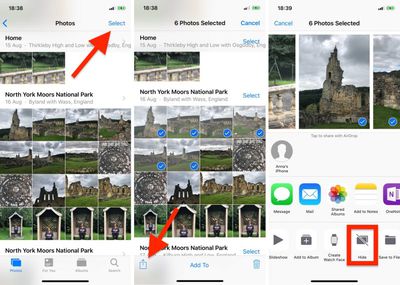
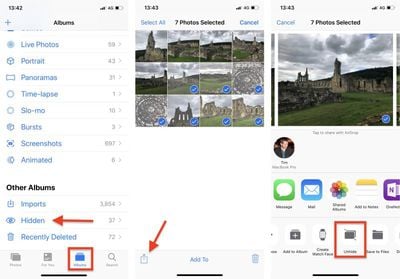




















Top Rated Comments
But in all seriousness, it’s a nice thing to have. Next step would be allowing to lock the hidden album with Face ID
Let me put a lock on certain Albums Apple!