Whenever you have external drives connected or volumes mounted on your Mac, by default macOS displays them as icons on your desktop. If you'd rather not see these drives on the desktop, there's a setting you can change in macOS that will hide them.
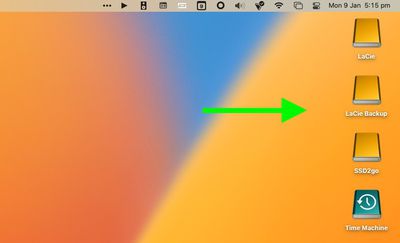
With the setting enabled, the drives will not appear on your desktop, providing you with a more minimalist visual experience, and you'll still be able to access the drive contents via Finder. The following steps show you how it's done.
- Click the Finder icon in the Dock to make sure it's active, then click the Finder menu bar and select Settings... (or Preferences... in older versions of macOS) from the dropdown menu.
- Click the General tab if it's not already selected.
- Uncheck the box next to External disks. (You can also uncheck the box next to CDs, DVDs, and iPods if you don't want them to appear on the desktop when connected.)
- Close Finder Settings by clicking the red traffic light.
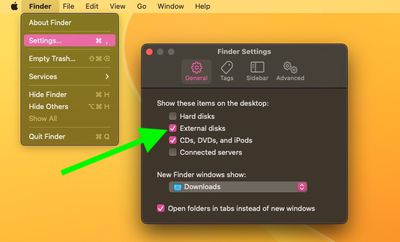
The change should take effect immediately – any external drives connected to your Mac will no longer show up on the desktop. To access any connected drives or media, open a Finder window and you will be able to select them in the sidebar.
On a separate note, there's a simple Terminal command that turns the Dock into more of a straightforward app switcher by making it display only apps that are currently running on your Mac. If you like having a minimalist desktop, why not try it out.
























