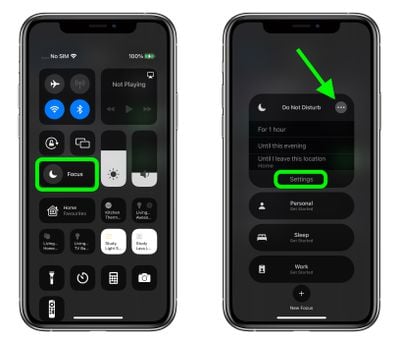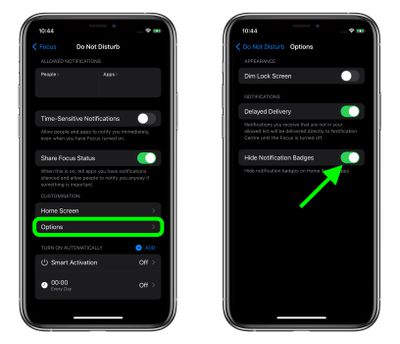In iOS 15, Apple includes a new feature called Focus that's designed to help you reduce distractions for a set time. It's a useful tool to have at your fingertips when you want to be left alone to concentrate on something or simply rest.
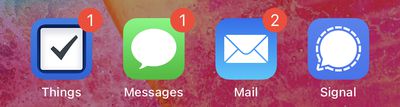
With a pre-set Focus mode enabled, you can filter or hide incoming notifications, including notification badges for all apps on your device's Home Screen. The following steps show you how to hide notification badges on your iPhone and iPad.
- Open Control Center by swiping down diagonally from the top-right corner of the screen.
- Tap the Focus button.
- Tap the ellipsis (three dots) button next to a Focus mode, then select Settings in the dropdown.

- Under "Customization," tap Options.
- Tap the switch next to Hide Notification Badges to enable the option.

- Now open Control Center again, tap Focus, then enable the Focus mode for which you just opted to hide notification badges.
Note that when you have a Focus mode enabled, it syncs across Apple devices, so the same settings will apply to your Mac as well as your iPhone or iPad, for example.