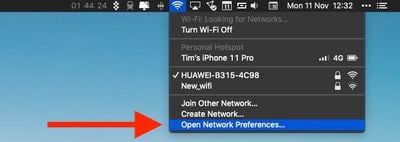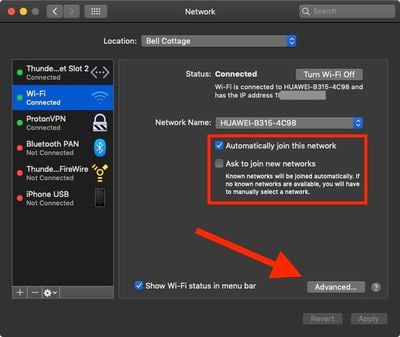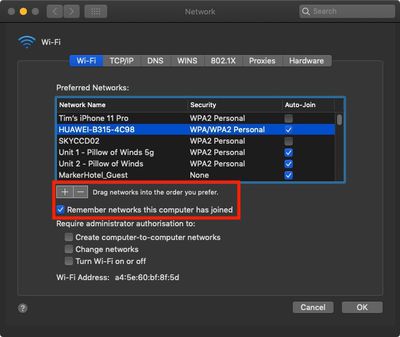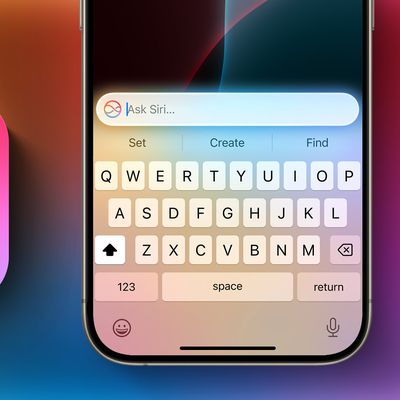![]() If you take your Mac everywhere with you, there's a good chance that it has connected to a number of private and public Wi-Fi networks over that time.
If you take your Mac everywhere with you, there's a good chance that it has connected to a number of private and public Wi-Fi networks over that time.
These networks are remembered by macOS so that in the event that your Mac encounters one of them again, it can connect to it automatically and you won't have to manually select it or enter the password.
If you want, you can edit this list of "preferred networks" that your Mac keeps and change individual network connection settings. Whether you want to remove redundant networks or just forget a specific one, the following steps guide you through the process.
How to Forget a Wireless Network on Mac
- Click the Wi-Fi icon in the top-right corner of the Mac menu bar.
- Select Open Network Preferences....

- Click Advanced.

- Click a network in the list to select it. (To select multiple networks, hold the Command key while clicking them.) You can also drag networks higher up the list to prioritize them over other local networks.
- Click the minus ("–") icon below the list to forget the selected network.

Note that in the main Network pane of System Preferences there are two checkboxes. The first allows you to specify whether your Mac is allowed to automatically join the currently connected network, while the second allows you to force your Mac to ask you before it joins new networks.