If you've recently updated your AirPods or AirPods Pro or are thinking of doing so, you can follow the steps below to check the current firmware version your wireless earphones are running. Apple will occasionally send AirPods firmware updates over the air, though the software should install automatically if you follow these general guidelines.

The method described below will also enable you to check the AirPods' unique serial number, which you'll need if you ever want to replace a lost or faulty AirPod.
- Make sure your AirPods are charged and connect them to your iPhone or iPad in the usual way.
- Launch the Settings app on your iOS device.
- Tap the name of your AirPods, just below the Apple ID banner.
- Scroll down to the "About" section, where you'll see your serial number listed. The firmware version of your AirPods is immediately below it.
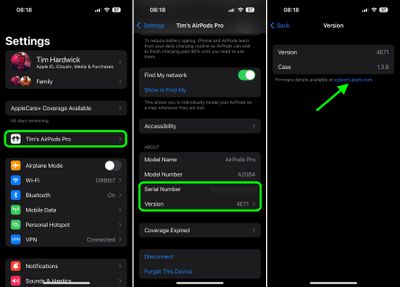
If you tap the Version tab, you'll see a link to Apple's website. Tap it, and you'll be sent to a page displaying the latest firmware versions of all AirPods models.
Note that you can also find your AirPods' serial number printed in small type on the inside of the charging case lid, just above the right earbud.






















