In iOS 15, Apple brings several enhancements to its FaceTime video and audio calling platform, including new visual and audio effects to improve your call experience.

One of the new audio features is Voice Isolation mode for your microphone, which separates your voice from any distracting background noise that might be on the call. The feature uses machine learning to block out ambient noise and prioritize your voice so that it comes through crystal clear.
Here's how to enable it on iPhones and iPads running iOS 15.
- Launch the FaceTime app and initiate a video call.
- Open Control Center with a diagonal swipe down from the top-right corner of your screen.
- Tap the Mic Mode button, top-right.
- Tap Voice Isolation to enable it.
- Swipe up from the bottom of the screen to dismiss Control Center and return to the call.
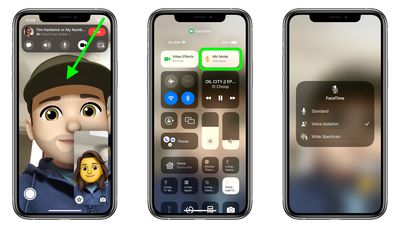
To disable Voice Isolation and use Standard or Wide Spectrum mode, simply repeat the above steps and choose one of the different options in the last menu.





















